Starfield is available to play now, if you have purchased the Premium Edition.
- Starfield is huge, but it should demand your device that much power.
- However, it seems Intel chips with AMD GPU are facing issues with the game.
- Official solutions are coming, but until then, try these unofficial but efficient tricks.

Starfield is out today, the 1st of September, to all people who purchased the Premium Edition. This version allows for Early Access, meaning you can play it a week earlier than the general release.
However, it seems that the game is already experiencing constant crashes and it freezes right on startup, sometimes. Other times, according to several people, Starfield will crash after a minute or 2 of playing. This is nonetheless, extremely frustrating, given just how much people have been waiting to play the game.
It usually happens on Intel devices with AMD graphic cards and Intel has acknowledged the issue and has promised to look into it and fix it before the general release.
However, people on Reddit have already found some solutions that seem to work, for now. And until Intel, Bethesda or AMD comes with a long-term solution, you can try these. At the end of the day, hope never dies, right? And we’re talking about Starfield, so it’s worth the shot.
If Starfield crashes on startup, here’s what you can try
If you run Starfield on an AMD graphical card, and Starfield crashes early on in the game, you could try to turn off the Dynamic Resolution and Upscalling. For some, this solution worked, apparently.
Dynamic Resolution is used to render games at a higher resolution than your native display allows, so the feature can be very taxing on your PC.
- On AMD cards: Open your AMD Radeon Settings, and select Display.
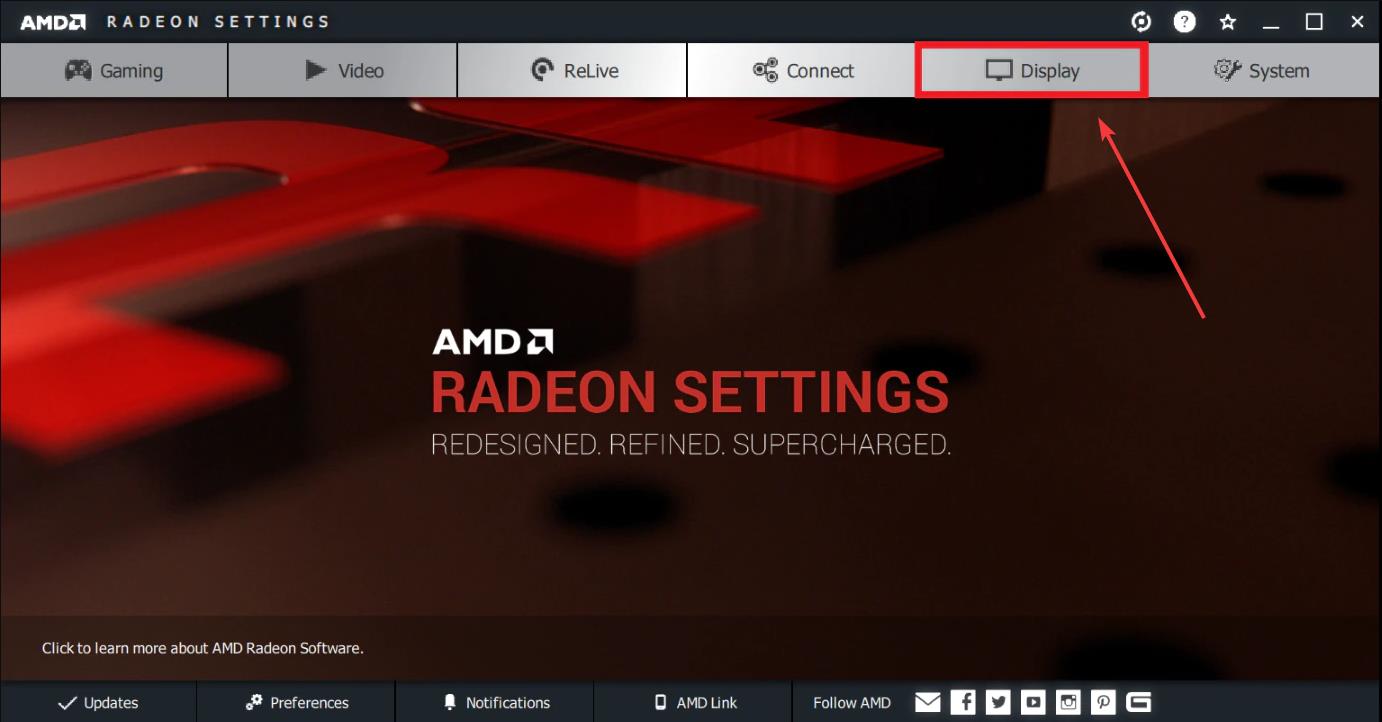
- Once you’re there, turn off the Virtual Super Resolution option.

- To turn off Upscaling, click on the GPU Scaling and toggle it to off.
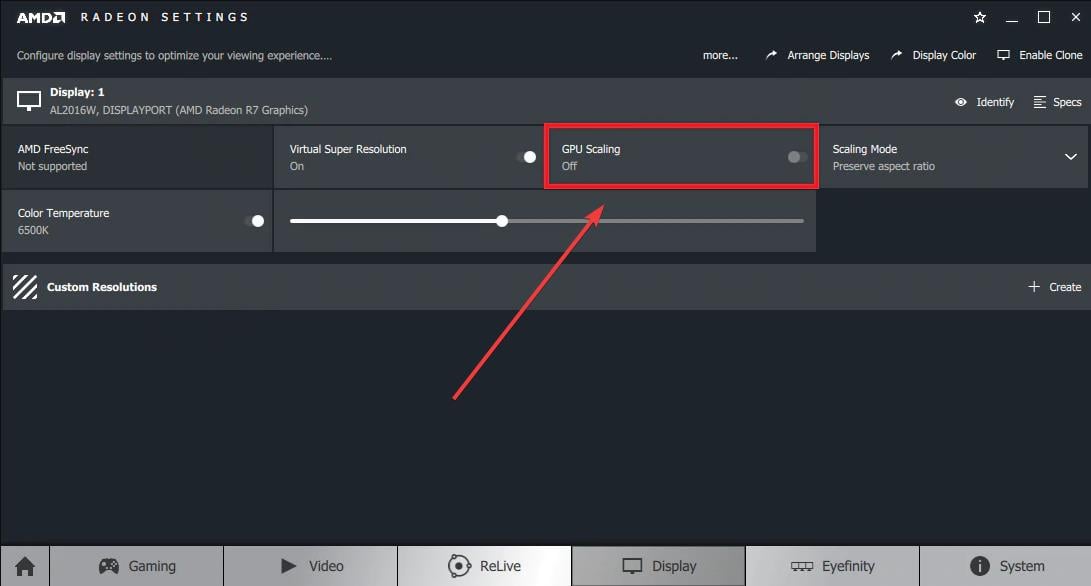
And this is it. For now, Starfield should be working, according to the several users who tried this solution. But if you’re not willing to try this solution, there is actually one more trick you can do if Starfield crashes on startup.
- Open your Windows 11’s Settings.
- Go to the System pane, and then select Display.
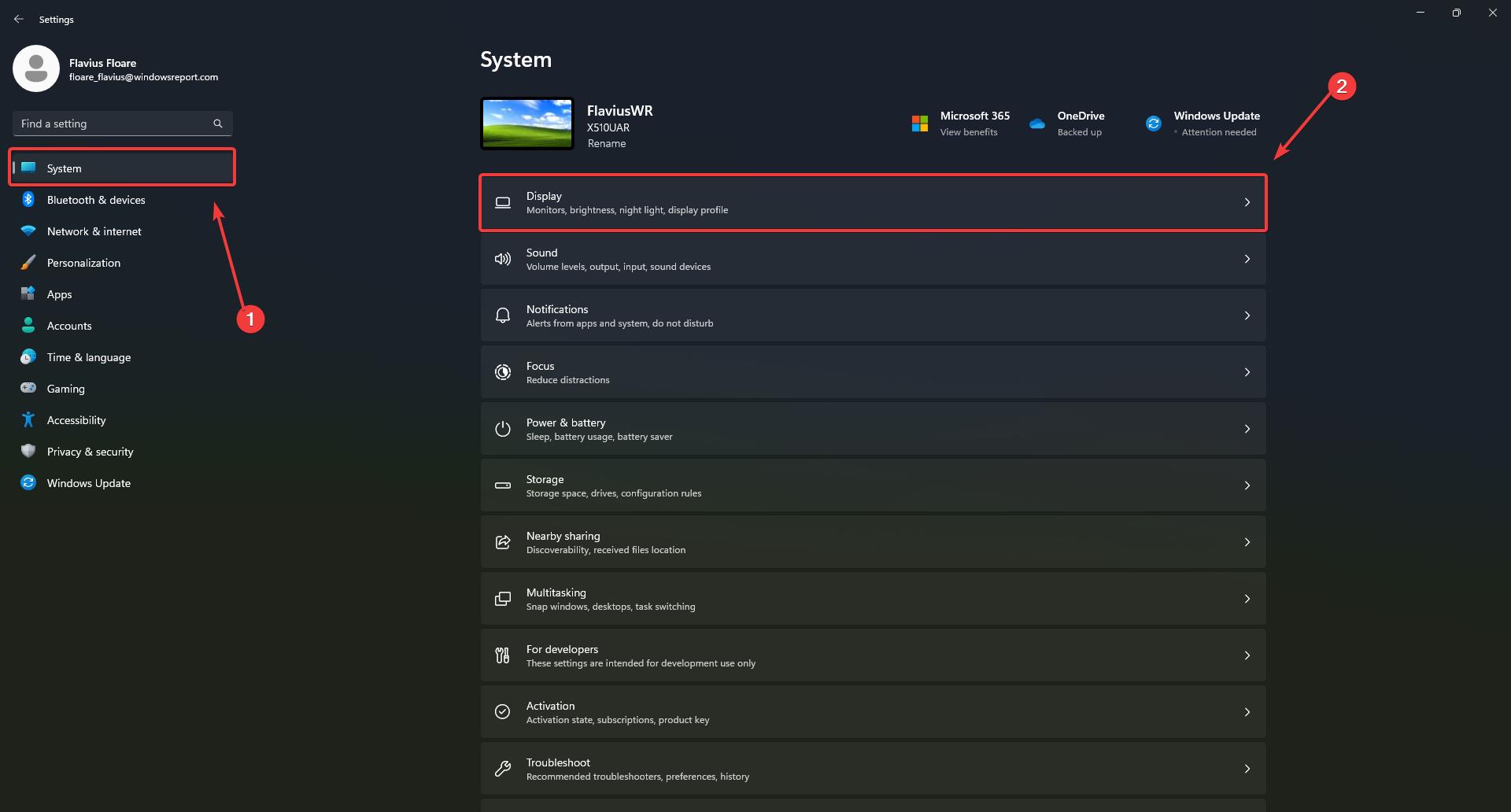
- Once you’re there, go to Graphics and select it.
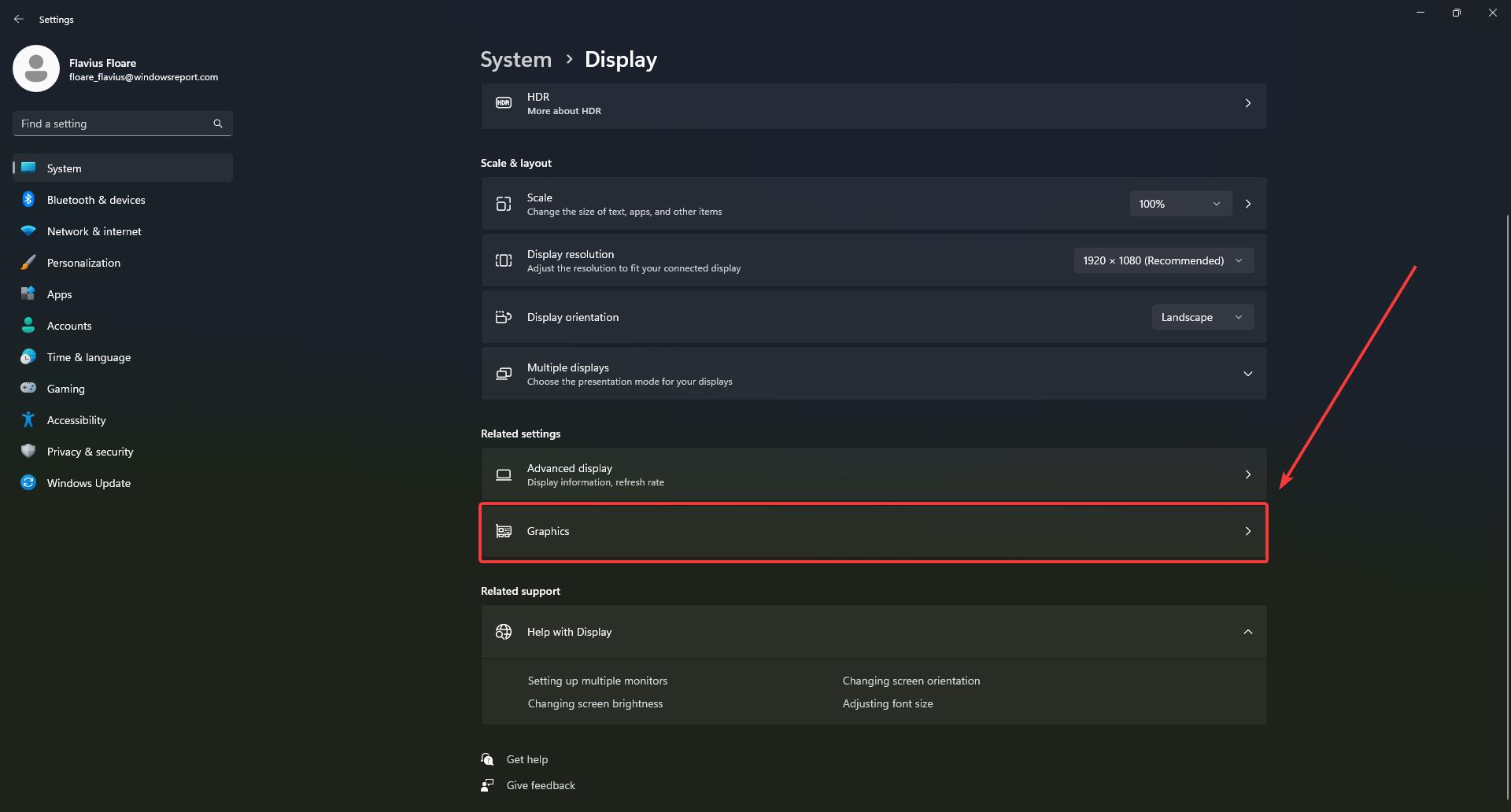
- In the Graphics pane, click on Add an app, and add Starfield.
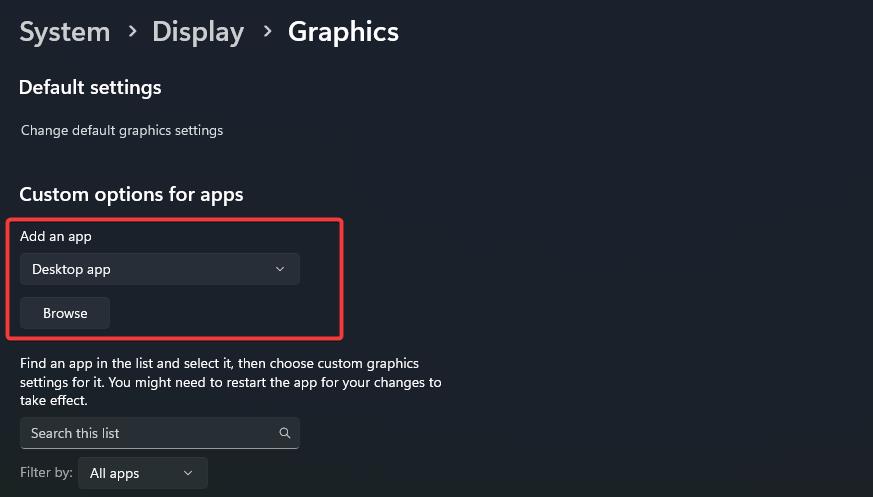
- Then, click on Starfield, then select Options.
- Select High performance and tick the Don’t use optimizations for windowed games box.

These 2 solutions worked for several users, so it might be worth a try, especially since they’re not complicated to follow.
If they do work for you, then please let us know, and share this article with those who are dealing with the same problem.
Happy gaming!
Start a conversation




Leave a Comment