It’s annoying, really.
- Some users reported that they lost all their Stream Deck presets after upgrading their motherboard and CPU.
- After restarting, all the presets disappeared, again and again.
- What could potentially be causing this problem?
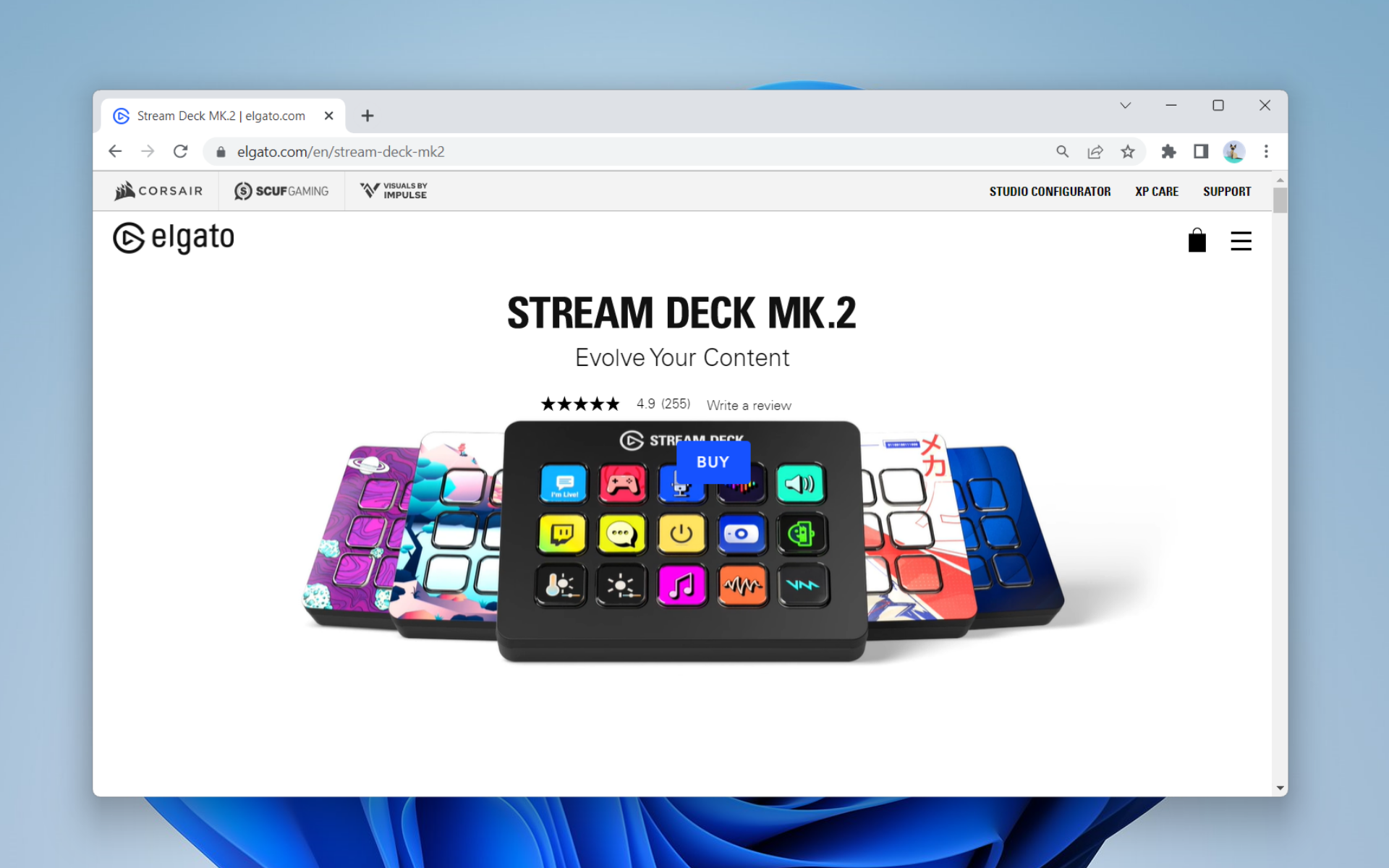
Losing a Stream Deck profile can be a painstakingly awful experience, especially for those who rely on them for streaming on Twitch. After all, it’s where all the settings are stored and it’s not always nice to come back and re-configure everything before starting the stream.
This u/EverythingNowShow user, for example, just recently upgraded their motherboard, CPU, and operating system to Windows 11. They lost all their Stream Deck presents in the process but were able to recreate them.
“However, upon restarting my computer, all of the presets that I painstakingly recreated had disappeared. I recreated them again, and this time I made sure to export them into a separate file. Much to my dismay- upon restart the presets are blank again, and exported profile backup files also yield blank profiles.”
So, what may be causing this problem, you may ask? And how can I recover Stream Deck profiles? While it’s always wise to have it backed up somewhere else, it’s not a very good experience to lose them every time you boot up your computer.
Read along to find out how to recover Stream Deck profiles.
How to recover Stream Deck profiles?
1. Go to C:\Users[your username]\AppData\Roaming\Elgato\StreamDeck\Backup (on Windows 11).
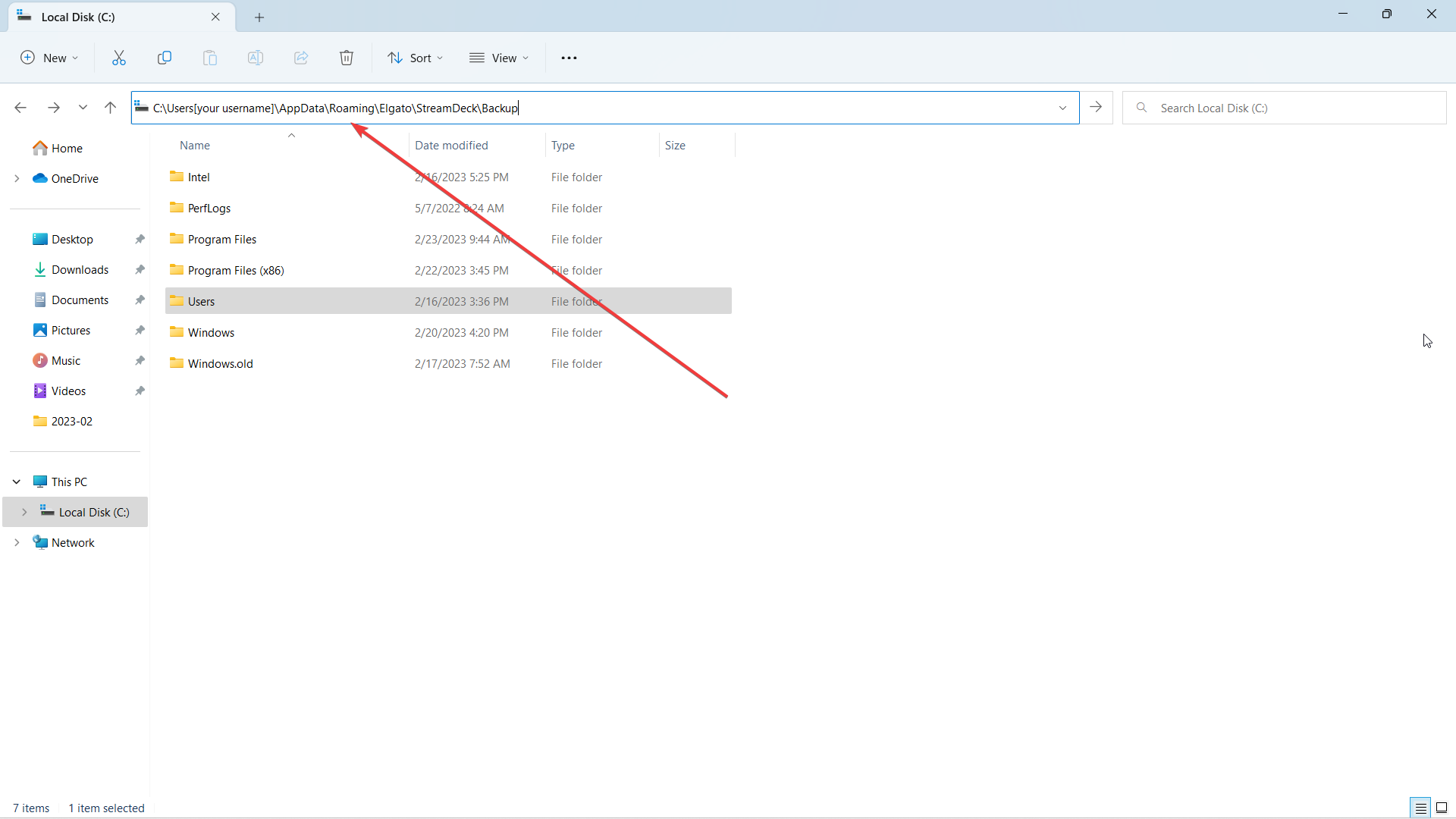
Starting with Stream Deck 5.3, profiles now back up automatically every time you update the app.
2. Find the backup file with the file extension .StreamDeckProfilesBackup, then double-click.
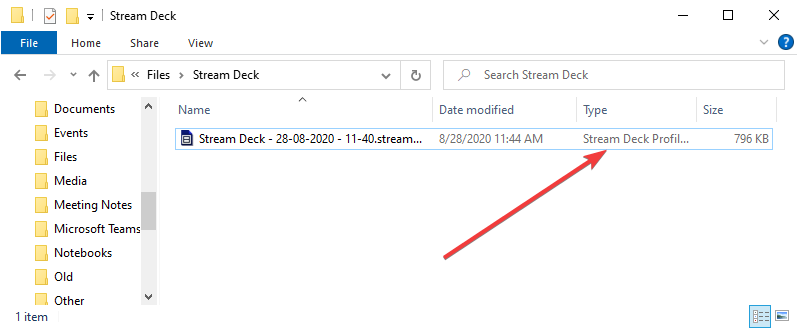
3. The Stream Deck software will ask if you’d like to import the backup. Hit Restore to overwrite existing profiles and restore this.
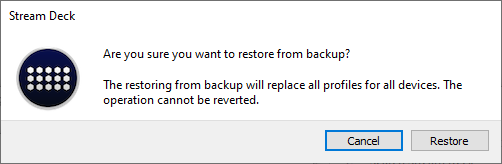
4. The profiles will be imported and a profile will be automatically selected.
Have you ever had this problem? Let us know in the comments!
Still having issues? Fix them with this tool:
SPONSORED
If the advices above haven’t solved your issue, your PC may experience deeper Windows problems. We recommend downloading this PC Repair tool (rated Great on TrustPilot.com) to easily address them. After installation, simply click the Start Scan button and then press on Repair All.
Start a conversation

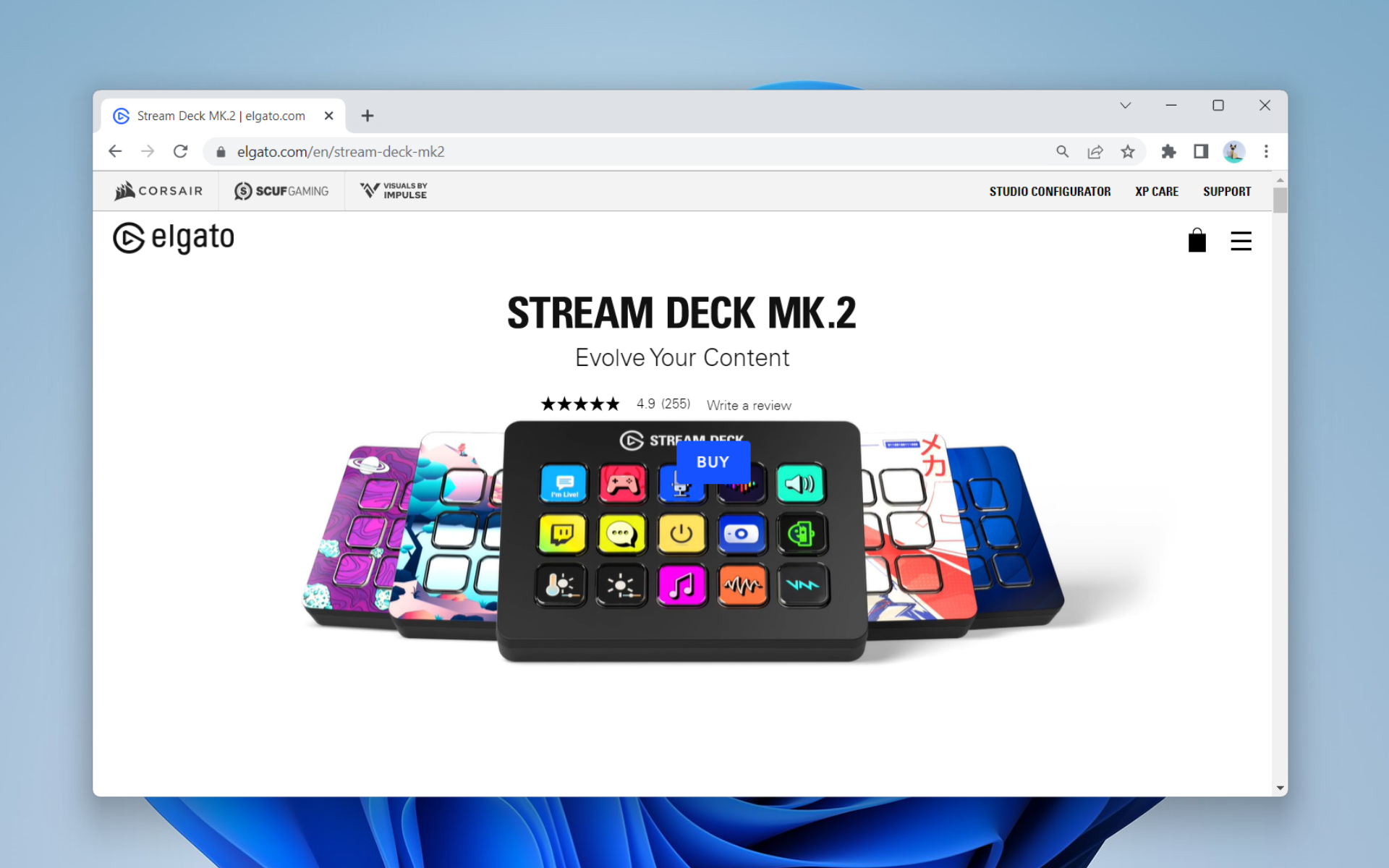
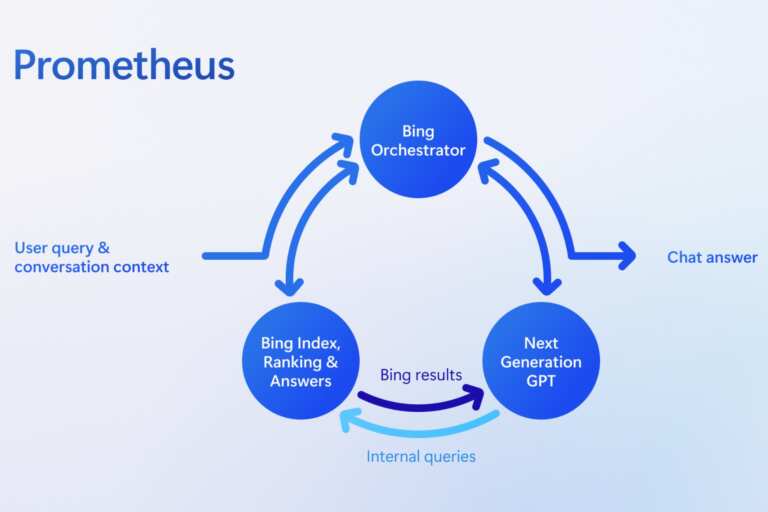
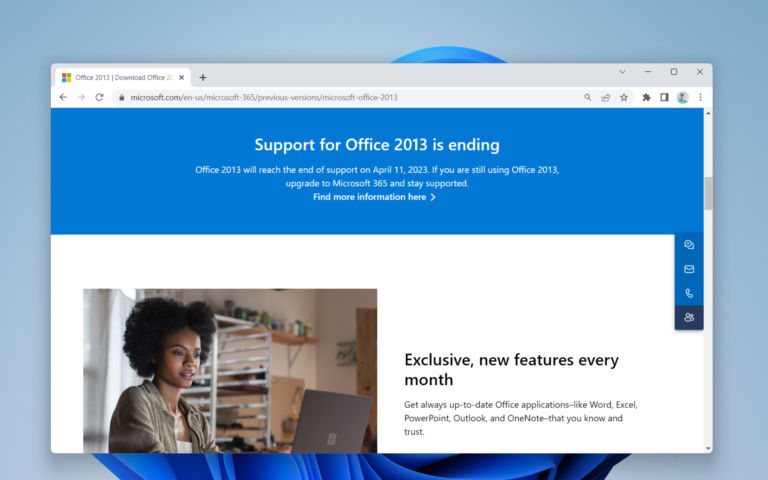
Leave a Comment