- Dev Channel Insiders received a brand new build from Microsoft.
- This new update actually addresses the taskbar overflow problem.
- File Explorer and Start menu problems also got fixed in this build.

XINSTALL BY CLICKING THE DOWNLOAD FILE
If you weren’t completely up to date with the latest Windows 11 news, just know that Microsoft stated that the SMB compression is getting important improvements.
Also, since users are already expecting the first feature update for the OS, the new AMD chipset driver provides official Windows 11 22H2 support.
Also, remember that the Redmond tech giant also mentioned its will to release a new operating system once every three years. Check out all we know about Windows 12 so far.
Now, we’re going to take a closer look at Windows 11 Insider build 25193, which just got released to the Dev Channel.
What’s new with Windows 11 Build 25193?
Before we look at the specifics, remember that this is still version 22H2, since the Sun Valley 3 development, aka Windows 11 23H2, has been canceled.
Let’s start with the fact that, with this build, we are getting a new Xbox subscription management experience within the Windows 11 Settings app.
Some PC issues are hard to tackle, especially when it comes to corrupted repositories or missing Windows files. If you are having troubles fixing an error, your system may be partially broken.
We recommend installing Restoro, a tool that will scan your machine and identify what the fault is.
Click here to download and start repairing.
Xbox Game Pass Ultimate, PC Game Pass, Xbox Game Pass for Console, or Xbox Live Gold members will now be able to see their subscription details via the Accounts section of the Settings app.
Thus, we will now be able to view our billing recurrence, payment method, as well as the games and benefits associated with your Xbox subscription
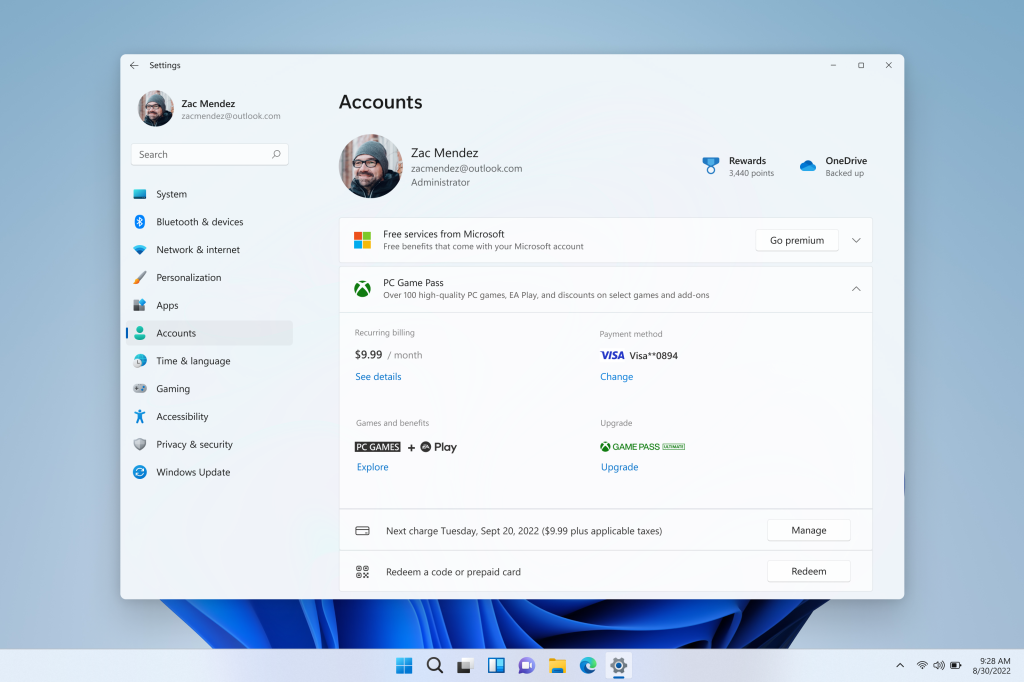
Furthermore, we can also manage and upgrade our subscription, redeem gift card tokens and be up to date on any actions required to continue our subscriptions without any disruptions.
Microsoft also announced support for new Braille displays and new Braille input and output languages in the Narrator app.
Now, some of the new supported braille displays are the APH Chameleon, the APH Mantis Q40, the NLS Reader, and many more.
Changes and Improvements
General
- As a result of feedback from Windows Insiders, we have disabled the ability to share a local file directly to OneDrive using the built-in Windows share window that first began rolling out to Windows Insiders in the Dev Channel with Build 25163. We hope to bring this feature back in the future after further refinement of the experience. As we’ve mentioned previously, features we try out in the Dev or Beta Channels may not always ship.
Fixes
General
- Fixed an issue causing enabling .NET Framework 3.5 from the Windows Features dialog to not work in the previous build.
Taskbar
- Made a fix so the taskbar overflow will now use the same accent color as your taskbar.
- Fixed a couple of issues which were leading to sporadic explorer.exe crashes related to the taskbar overflow.
- Fixed an issue related to the widgets entry in the taskbar which was causing the taskbar icons to appear to drift around sometimes in the previous flight.
- Fixed an issue for Insiders with at least two monitors, where if the monitors had different DPI, the taskbar overflow could appear before it was needed or end up overlapped with the date and time on the secondary monitor.
- Fixed an issue where the taskbar overflow flyout might appear floating away from the taskbar if you opened it after a display scaling change.
Start
- Fixed an issue that was causing unexpected characters to show instead of an apostrophe in the tooltip for the Sleep option in the Power menu.
- Fixed an issue which could lead to Start menu crashing on launch for some people when Search Highlights was enabled.
File Explorer
- If the taskbar is set to auto-hide and File Explorer is maximized, hovering your mouse on the bottom of the screen to invoke the taskbar should work now.
- Fixed an issue when dragging and dropping a folder to pin it to the navigation pane, that the line indicating where it would be inserted didn’t have enough contrast in dark mode.
- We fixed an issue where the search box background in File Explorer might be the opposite color of your current mode (for example dark in light mode).
- Fixed an issue where File Explorer would appear to open, close, and re-open before it finished drawing after being launched from certain places (for example when opening the location of a downloaded file from Microsoft Edge).
- Fixed an issue where certain files couldn’t be unpinned from the Favorites section of Home after you’d pinned them.
- Made another fix to help address UI issues when switching between dark and light mode if the File Explorer window was open when you switch.
- Fixed a GDI objects leak when resizing the navigation pane in File Explorer, which could potentially lead to content in File Explorer not rendering correctly over time for Insiders who resized the navigation pane frequently.
- Made some improvements to help the performance of loading Home when using a cloud storage provider, like OneDrive, to back up your files in File Explorer.
Settings
- Fixed an issue causing the Storage page in Settings as well as Disk Cleanup to crash in the scan phase for some people.
- Fixed an issue where URIs to open pages under the Accounts section of Settings weren’t working for some people – Settings would open, but not navigate to the correct page. This impacted the link to open Sign-in Options in the Start menu.
- Fixed an issue leading to app icons not displaying correctly under Privacy & Security > Voice activation.
- Fixed a Settings crash when uninstalling apps using Apps > Installed apps.
Other
- Fixed an issue which could sometimes cause a ShellExperienceHost.exe crash when you stopped casting to another display or switched to duplicate your display.
- Added a warning to findstr if Unicode input is detected, to make it more clear if that’s why results aren’t returned for certain files.
- Fixed an issue in recent flights causing lines to not be included when printing tables from certain apps.
- Fixed an issue in recent flights which could lead to hangs in certain apps.
Known issues
General
- Some games that use Easy Anti-Cheat may crash or cause your PC to bugcheck.
- Looking into reports that audio stopped working for some Insiders after upgrading to the latest flights.
- Investigating reports of a few different apps having started crashing in recent builds.
- Investigating reports that Insiders are experiencing bugchecks when moving their mouse in certain games
- Investigating reports that some Insiders are seeing OneDrive setup asking for permission to set up every time their PC reboots.
File Explorer
- Investigating reports that a small set of Insiders with “launch folder windows in a separate process” are unable to open File Explorer after last week’s flight.
- Working on the fix for an issue where command bar items like copy, paste, and empty recycle bin may unexpectedly not be enabled when they should be.
Widgets
- Notification badge number may appear misaligned on the taskbar.
- In some cases, the notification banner for some badging will not appear in the widgets board.
- Investigating reports that the weather isn’t displaying correctly in the taskbar for some Insiders, with missing text and the weather icon raised too high.
Have you found other issues after installing Windows 11 Dev build 25193? Share your experience with us in the comments section below.
Still having issues? Fix them with this tool:
SPONSORED
If the advices above haven’t solved your issue, your PC may experience deeper Windows problems. We recommend downloading this PC Repair tool (rated Great on TrustPilot.com) to easily address them. After installation, simply click the Start Scan button and then press on Repair All.
Start a conversation




Leave a Comment