The animated icon will make the Copilot experience more immersive.
- For now, the Copilot animated icon is only available in the Dev channel.
- Even there, you have to enable it first, and we’ll show you how.
- But the animated icon is a welcomed addition to the Copilot experience.
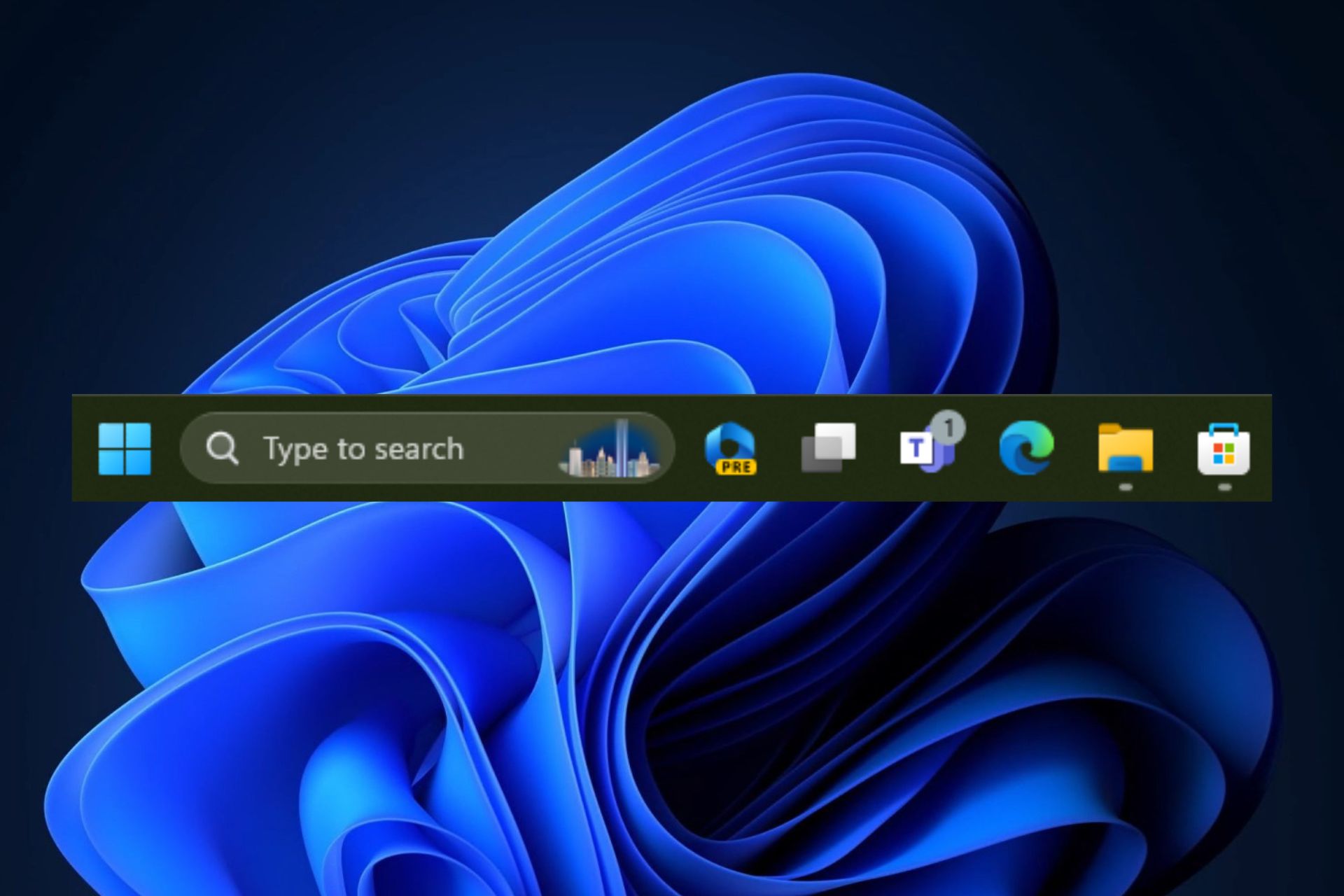
Windows Copilot will soon arrive on Windows 11, and to tease us, Microsoft has unveiled a new animated taskbar icon for it, that moves when you click on it.
Spotted by Windows enthusiast, @PhantomOfEarth, the animated Copilot icon is live on the latest Dev Build within the Windows Insider Program.
However, as with most new and experimental features, it only appears to a selected few. The others, however, can enable it with a vivetool command, according to the spotter.
The animated icon, while a small feature, looks incredible, and it feels as if the Copilot is coming alive and winking at you to use it. This alone adds to the burning anticipation of the AI tool.
Windows Copilot will finally be available to all users with the release of Windows 11 23H2, which is scheduled to be out by the end of this month, and if not, in October. But if you’re already in the Windows Insider Program, you can experience it.
And if you’re in the Dev Channel, but you can’t see the animated Copilot icon in the taskbar, then here’s what you need to do.
Here’s how to enable the Windows Copilot animated icon
- Make sure you are enlisted in the Windows Insider Program and you have the latest Dev Build installed (Build 23541).
- Download Vivetool, and extract it.
- Open up your Command Prompt with admin rights.
- Right-click on the Vivetool folder and select Copy as path.
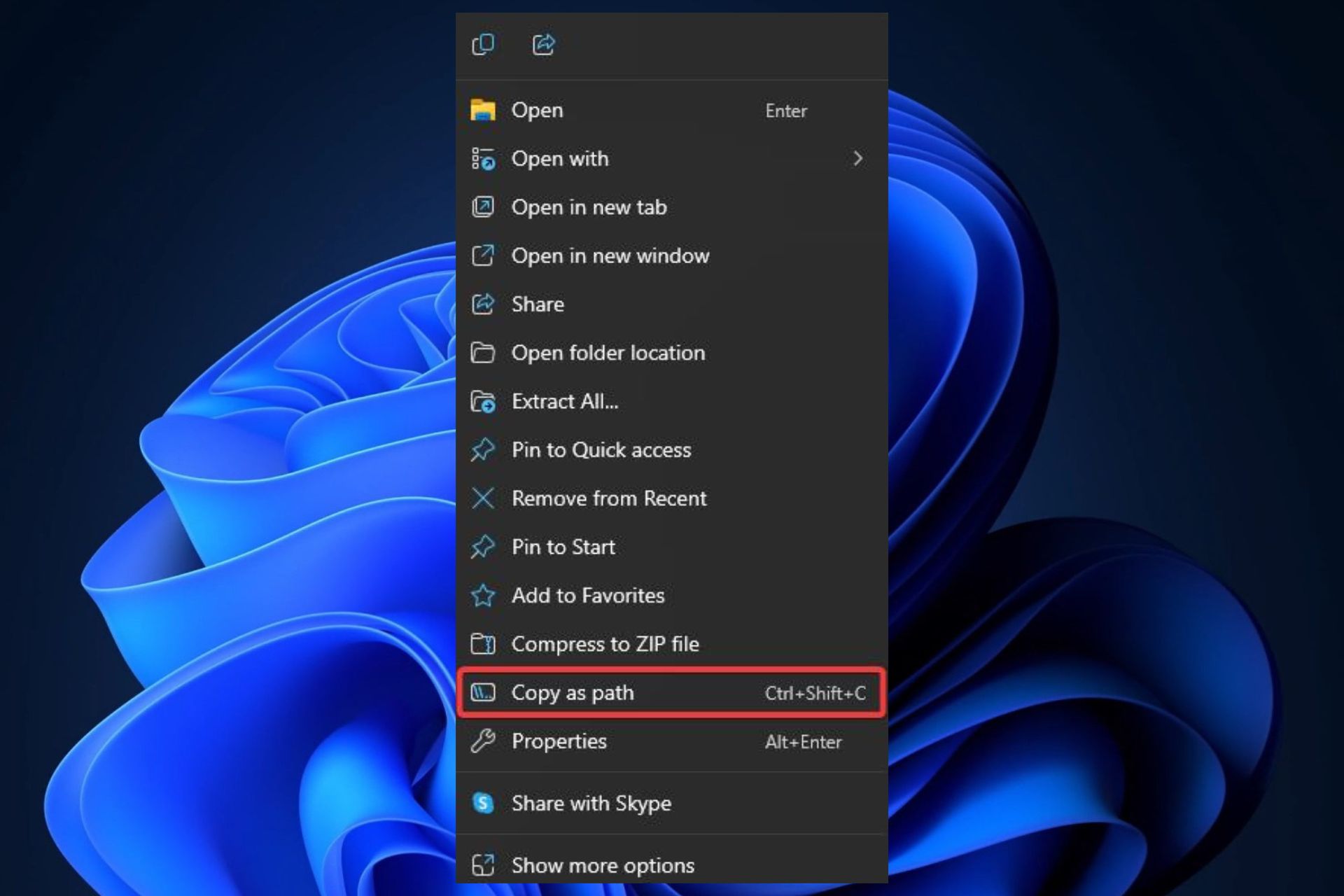
- In the Command prompt, type cd, and paste the path you’ve copied. It should look like this:
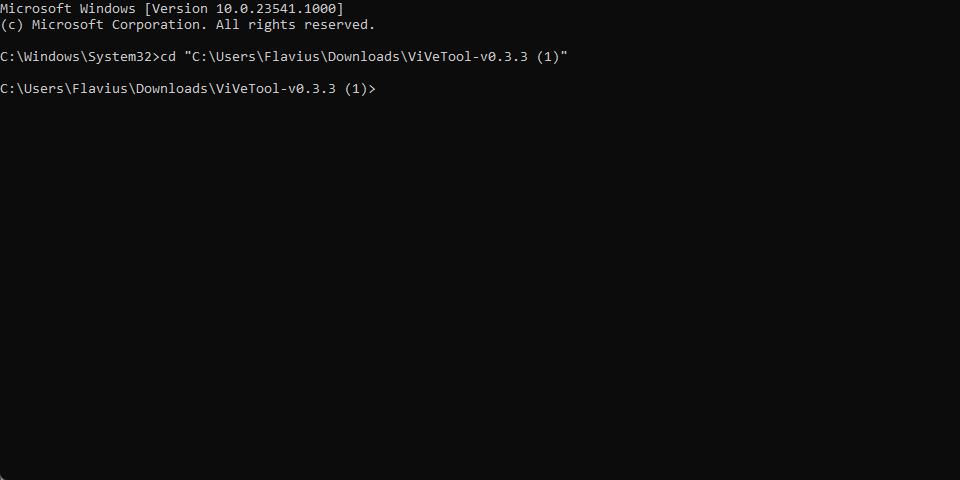
- Type in the following command: vivetool /enable /id:44989684; It should look like this:
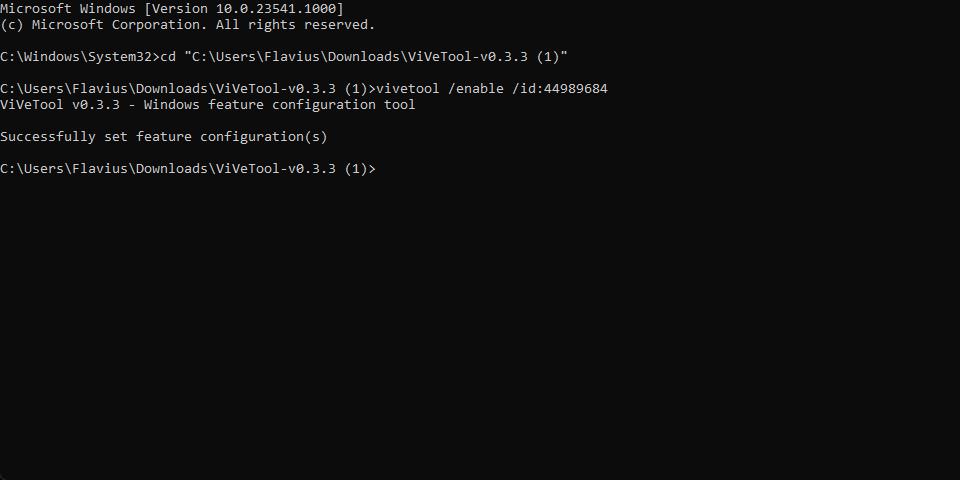
- Restart your device.
And this is it. Now, your Windows Copilot icon in the taskbar should come alive whenever you click on it. It’s a nice surprise, and it will definitely make the whole Copilot experience more immersive.
The feature will most likely be available to the public with the 23H2 release.
Start a conversation

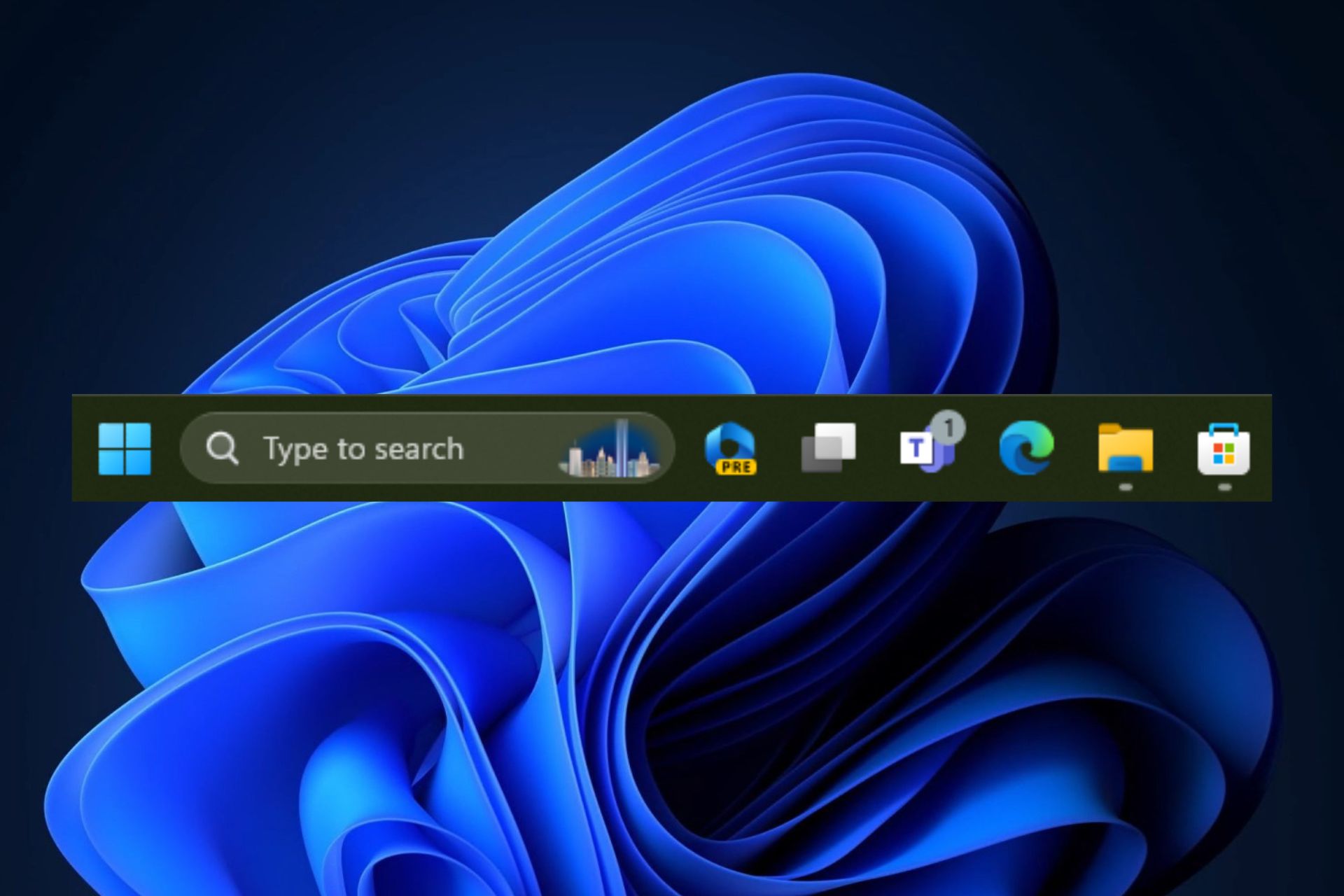
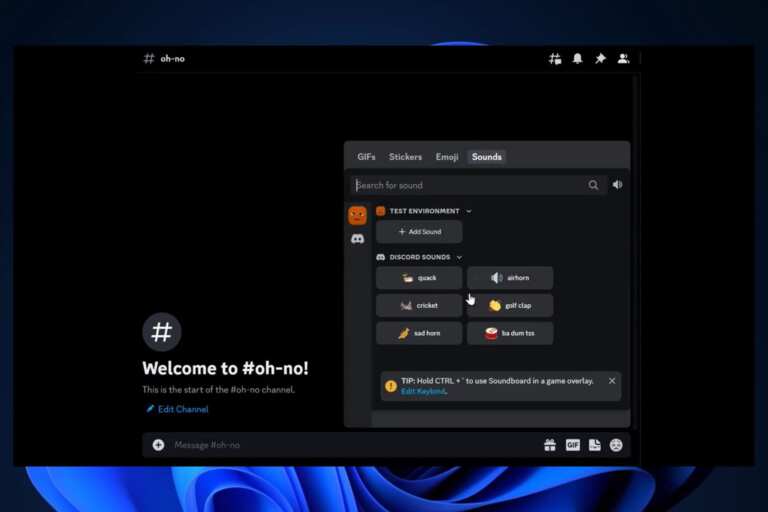

Leave a Comment