The new feature is living inside Windows Insider Build 25300.
- New Windows Insider Build features a new look for Files Explorer
- It features a timeline scrollbar & configurable photo source list.
- The latest addition is currently hidden, but you can activate it with a few registry tweaks.
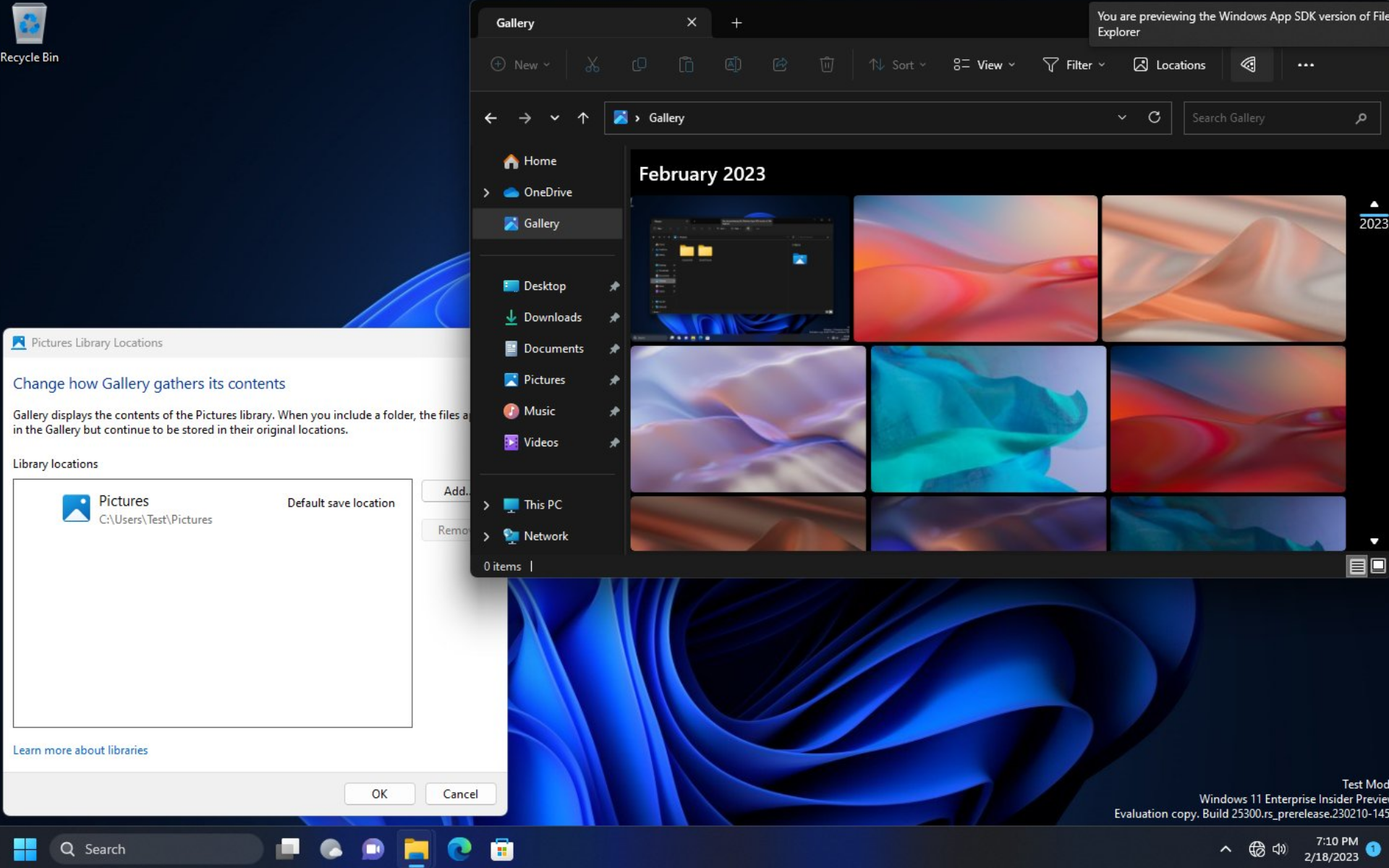
Windows 11 may be going WinAppSDK any time soon, and the recent addition within Windows Insider Build 25300 may offer a slight insight into what it may look like in the future.
Windows hacker Albacore (@thebookisclosed) shows on their page that a XAML-based attractive photo gallery is living inside the new File Explorer within this build. The latest addition includes a built-in search box and lets you browse them by dates and years, thanks to the new WASDK-based File Explorer. Once updated, the Gallery icon will appear below Home in the left pane.
“The new gallery view is part of an upcoming general purpose XAML folder view control, suggesting that the main file browsing area will ditch DirectUI in the future. Besides the Gallery view there’s also a simple list view (intended for recent items in File Explorer Home).”
Read along to find out how you can activate the hidden new gallery on Windows 11.
How to see the new gallery interface on Windows 11
1. Install Microsoft’s Windows 11 Insider Build 25300. If you’re not a part of the program, find out how you can join the Windows Insider Program here.
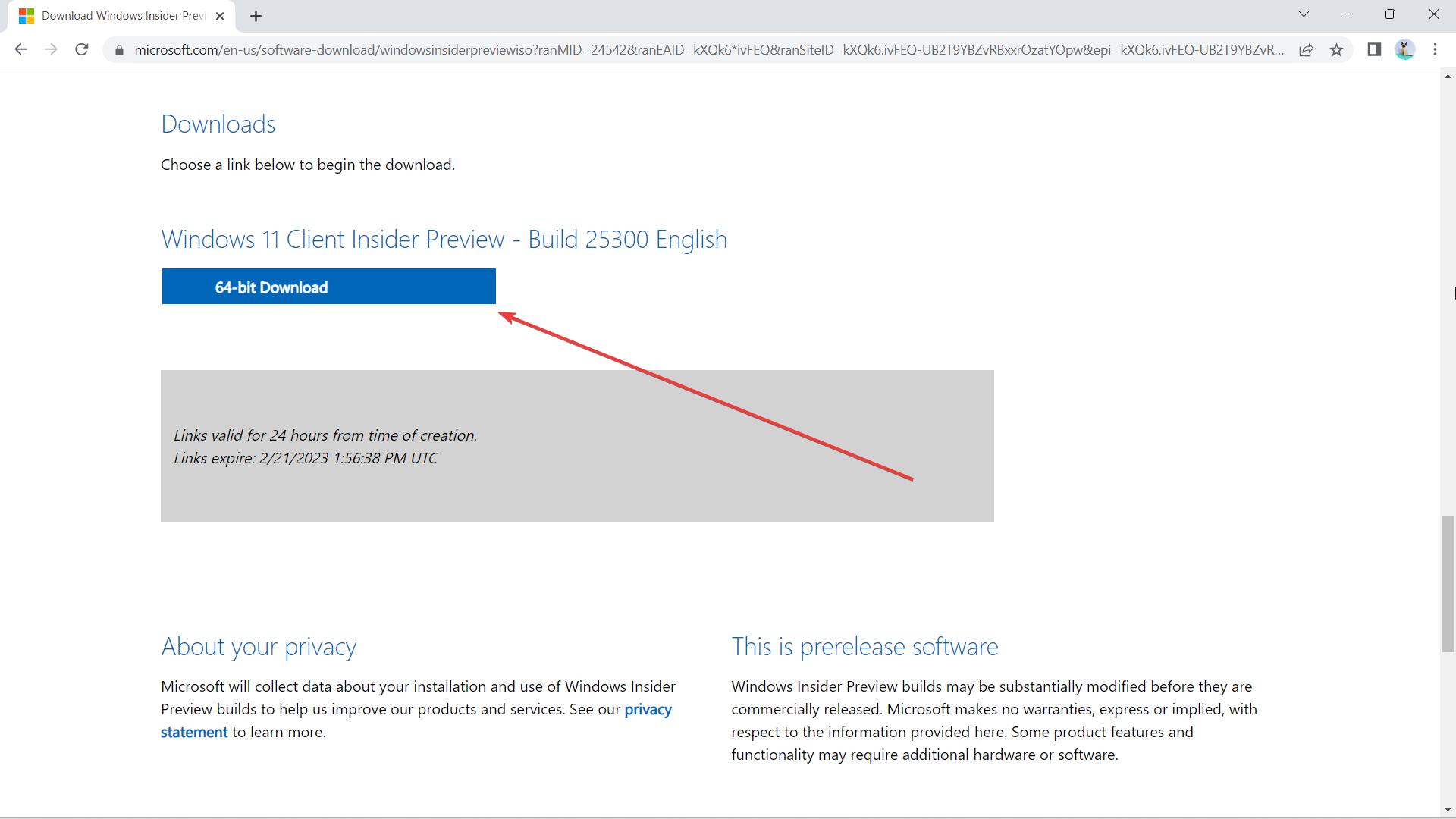
2. Once downloaded, double-click on the ISO to install it.
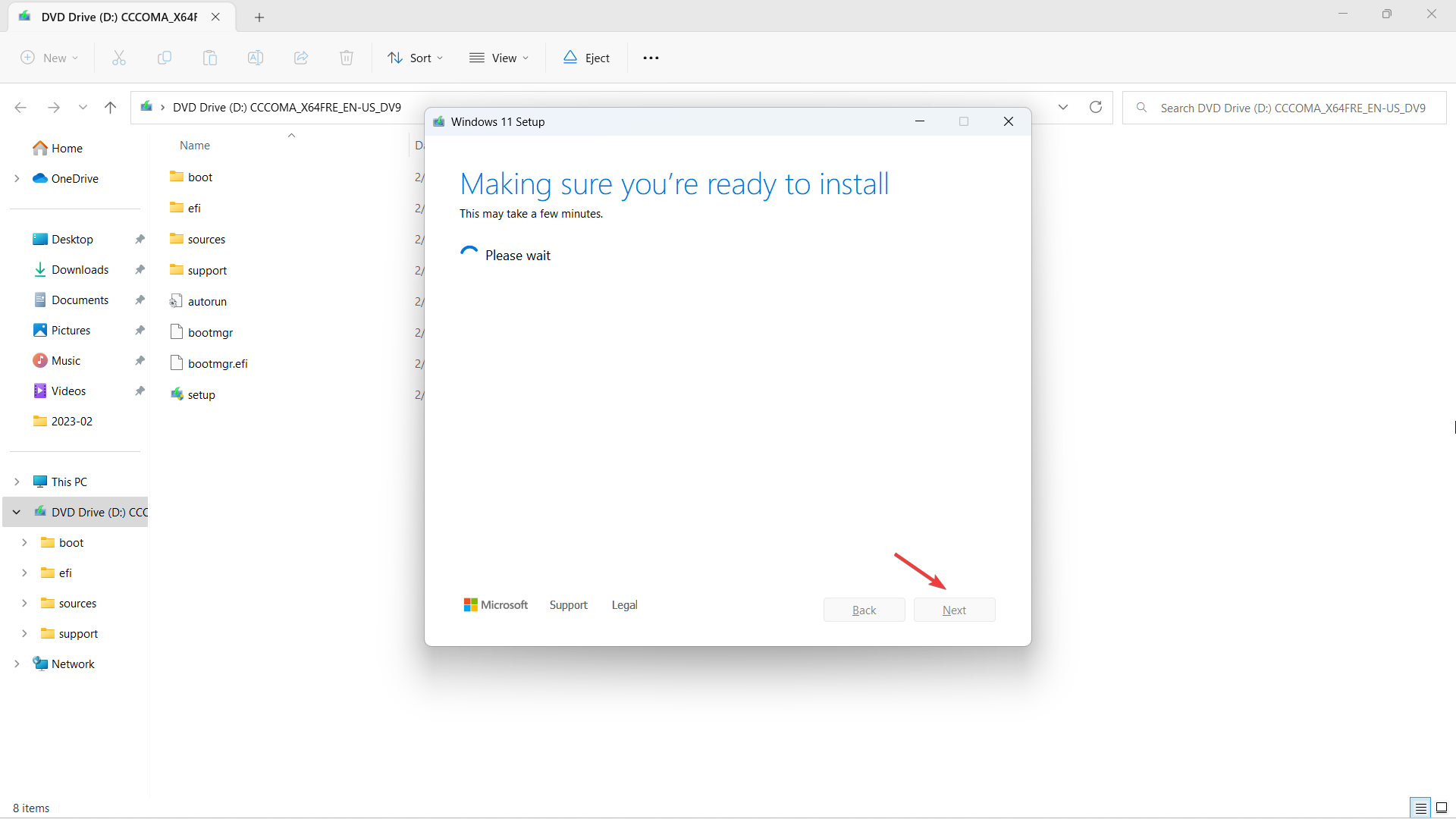
3. Make sure you have ViVeTool. If not, download the latest version on GitHub.
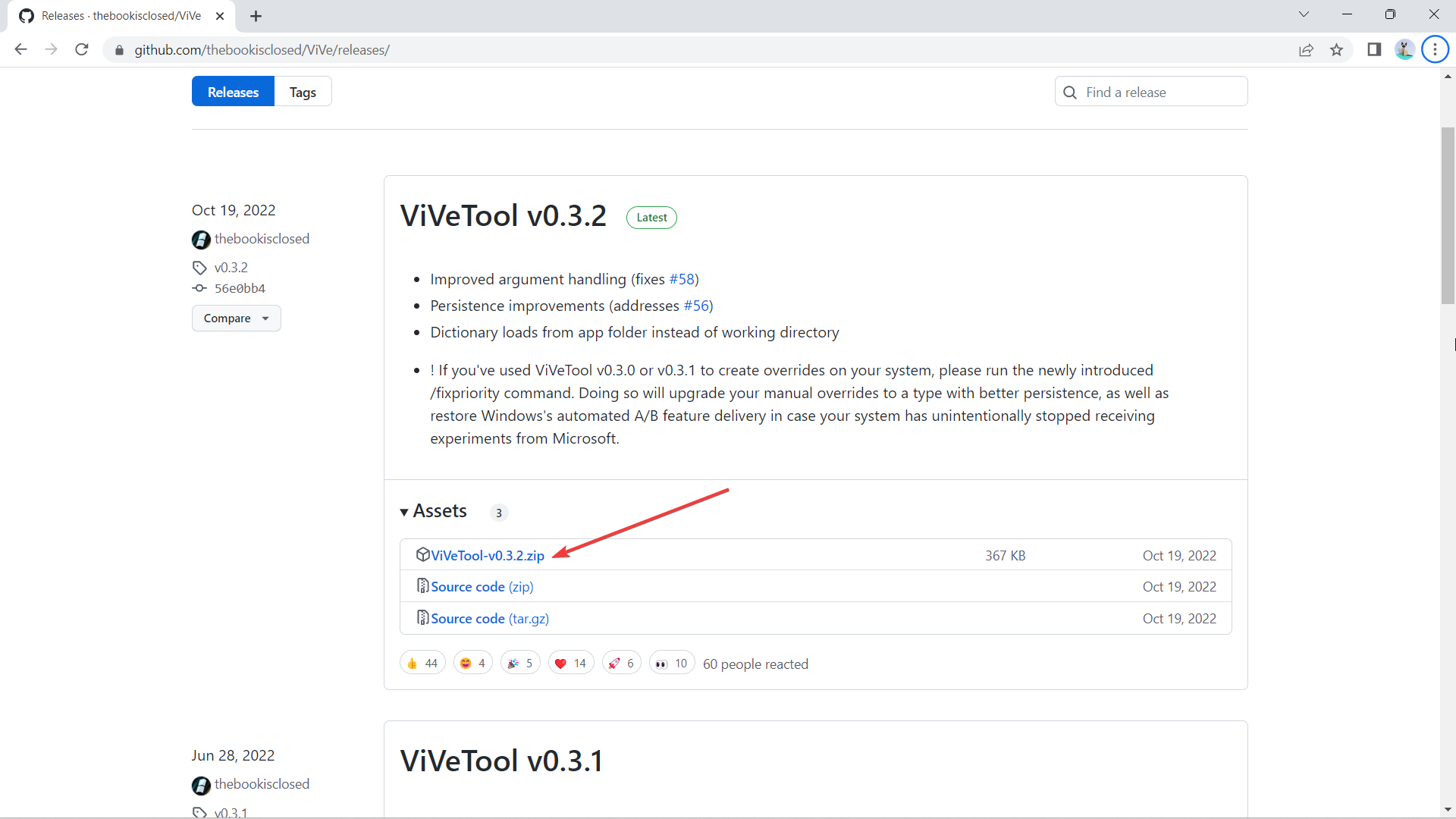
4. Once downloaded, click Extract all, select the location where you want to extract it by clicking Browse, then hit Extract.
In this case, we extract it at C:\Users\WindowsReport\Documents\Tools\ViVeTool-v0.3.2

5. After installation, change the value of Compatible from 0 to 1 in this registry: HKLM/SOFTWARE/Microsoft/Windows/CurrentVersion/Shell\ Update/Packages/MicrosoftWindows.Client.40729001_cw5n1h2txyewy
6. Hit on your keyboard, then type “cmd” and right-click -> Run as administrator.

7. Type in cd + the directory where we extracted ViVeTool. In this case, it’s at C:\Users\WindowsReport\Documents\Tools\ViVeTool-v0.3.2, then hit Enter.
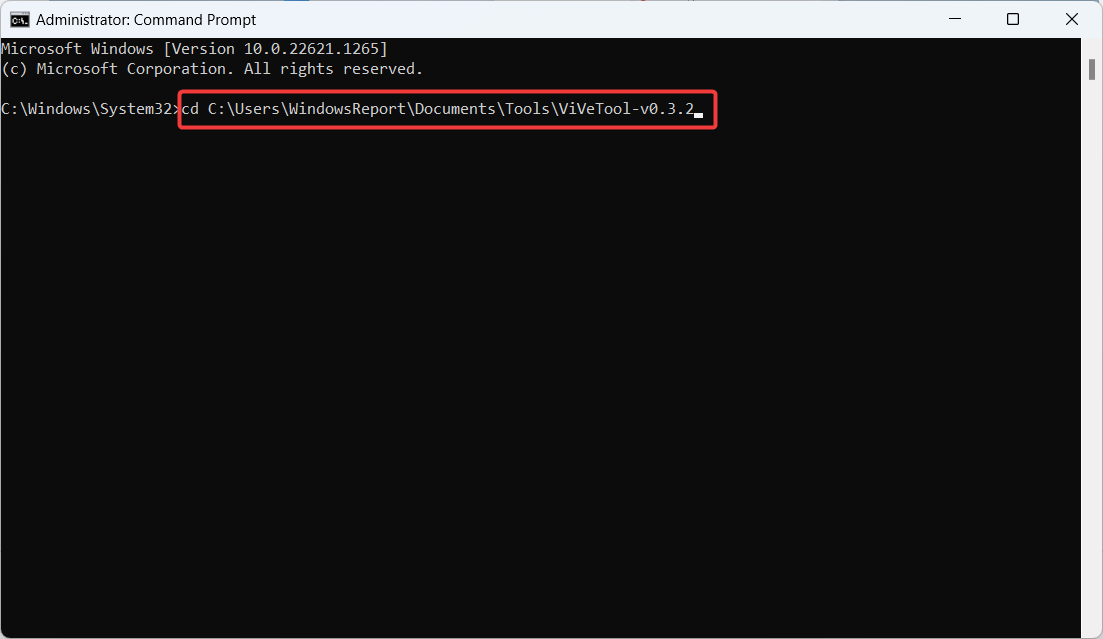
8. Enter these commands and hit Enter after each, then Reboot the computer.
ViveTool.exe /enable /id:40729001
ViveTool.exe /enable /id:40731912
ViveTool.exe /enable /id:41969252
ViveTool.exe /enable /id:42922424
ViveTool.exe /enable /id:41040327
ViveTool.exe /enable /id:42295138
ViveTool.exe /enable /id:42105254With that being said, however, the feature is not ready to be out for the public just yet. The Insider mentions that they ran into some bugging problems and it’s safe to say that you may face some troubles along the way.
Are you excited about this new look of File Explorer? Let us know in the comments!
Still having issues? Fix them with this tool:
SPONSORED
If the advices above haven’t solved your issue, your PC may experience deeper Windows problems. We recommend downloading this PC Repair tool (rated Great on TrustPilot.com) to easily address them. After installation, simply click the Start Scan button and then press on Repair All.
Start a conversation

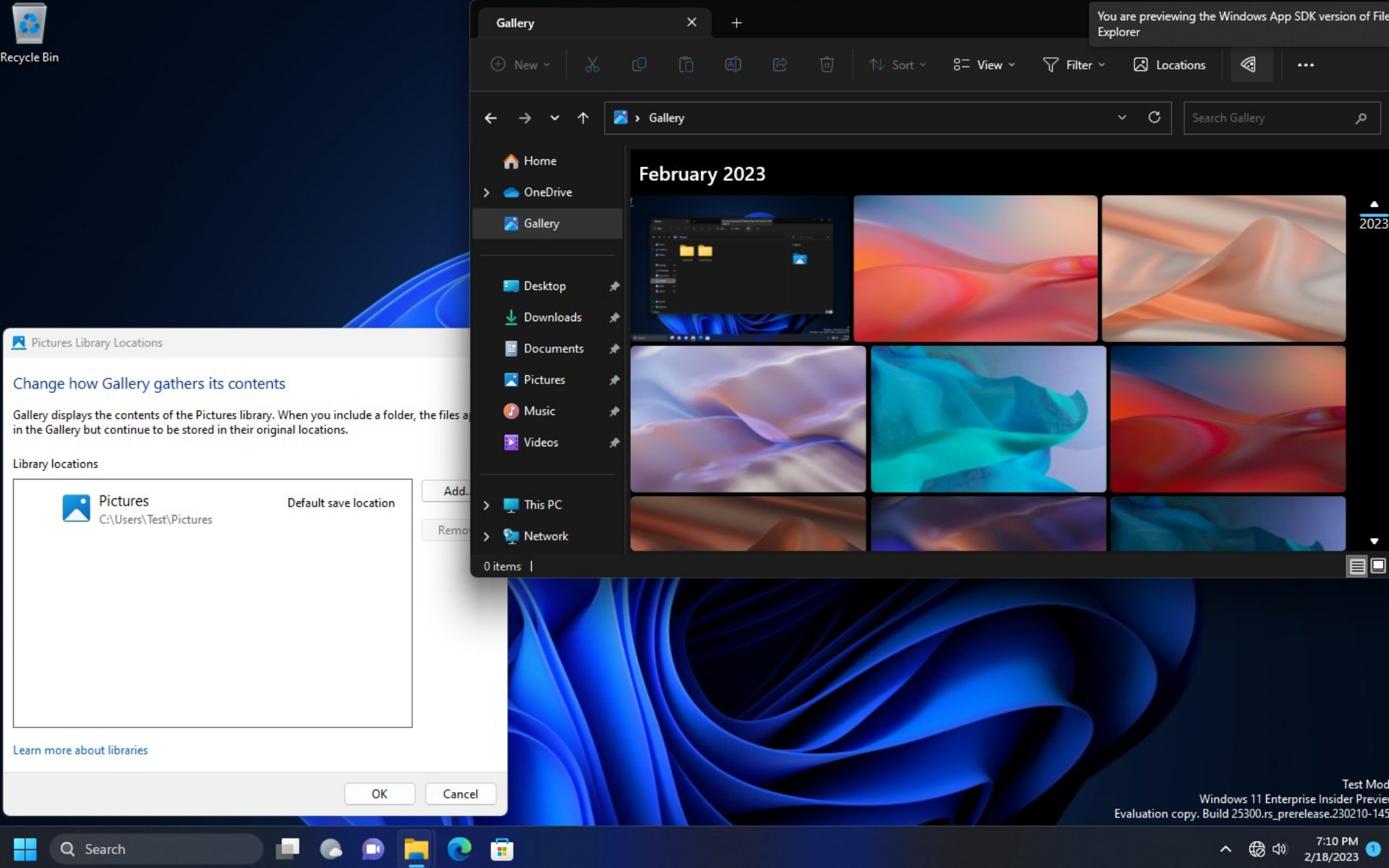
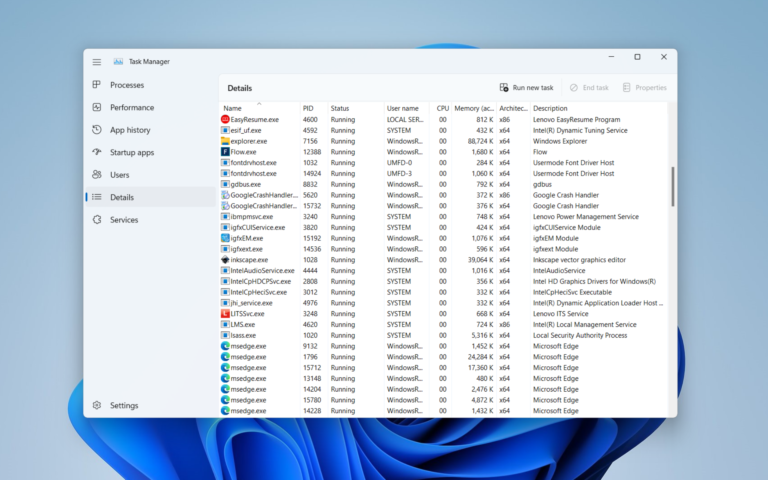
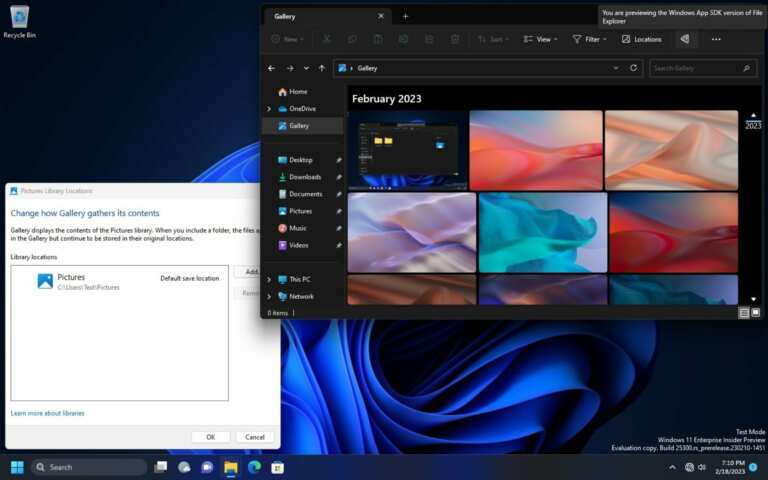
Leave a Comment