Microsoft Forms has some brand new features that are very useful.
- Several brand-new features are now live in Microsoft Forms.
- One of them will allow you to edit your responses after you submitted them.
- Check out our guide below to find out how you can do it.
Microsoft Forms is a great tool to have if you’re using forms and quizzes in your everyday work. You can use the app itself, online. But you can also use it in conjunction with Office or Microsoft Teams to develop funny and engaging forms and quizzes.
Maybe you’re not aware but Microsoft Forms got some new features that are very useful. Spotted by Microsoft enthusiast, Mike Tholfsen, these new features allow you to be able to use Forms much more conveniently. Both as a creator of the forms/quizzes, and as the one who answers those quizzes.
For example, you’ll be able to integrate your Forms with Powerpoint. This way, you can add a lot of engagement to your PowerPoint presentations, by asking your audience their opinion about it in a Microsoft Form.
But here’s another cool feature: you’ll be able to edit your response post-submission, in Microsoft Forms. So this way, if you’ve forgotten something, and you need to add it into your response, you’ll be able to. Here’s how.
Here’s how to edit your response post-submission in Microsoft Forms
- First of all, as the creator of the form, you’ll need to allow people to edit their responses. To do so, you’ll need to click the three dots in Microsoft Forms, and select Settings.
- Once you open Settings, check on the Allow respondents to save their responses and Allow respondents to edit their responses boxes.
When these settings are enabled, they will allow your respondents to simply edit their responses. Now, let’s say you’re the one completing the form/quizz. And you want to edit your responses. Here’s how you can do it.
- Let’s say you completed your Form and submitted it. Microsoft Forms will take you to this page, and it will ask you to Save my response to edit. Click on it.
- In your Microsoft Forms account, go to Filled Forms, and go to the latest completed form.
- On this new window, click on the View response option.
- This will take you to the form, and at the top of it, you’ll see the Edit response option.
- Edit your responses, and the click on Submit.
- And that’s it, you’ve just submitted your new edited responses.
This is how you will be able to edit your responses in case you ever have second thoughts about them. If you found this guide useful, don’t forget to let us know it in the comments section below.
Start a conversation

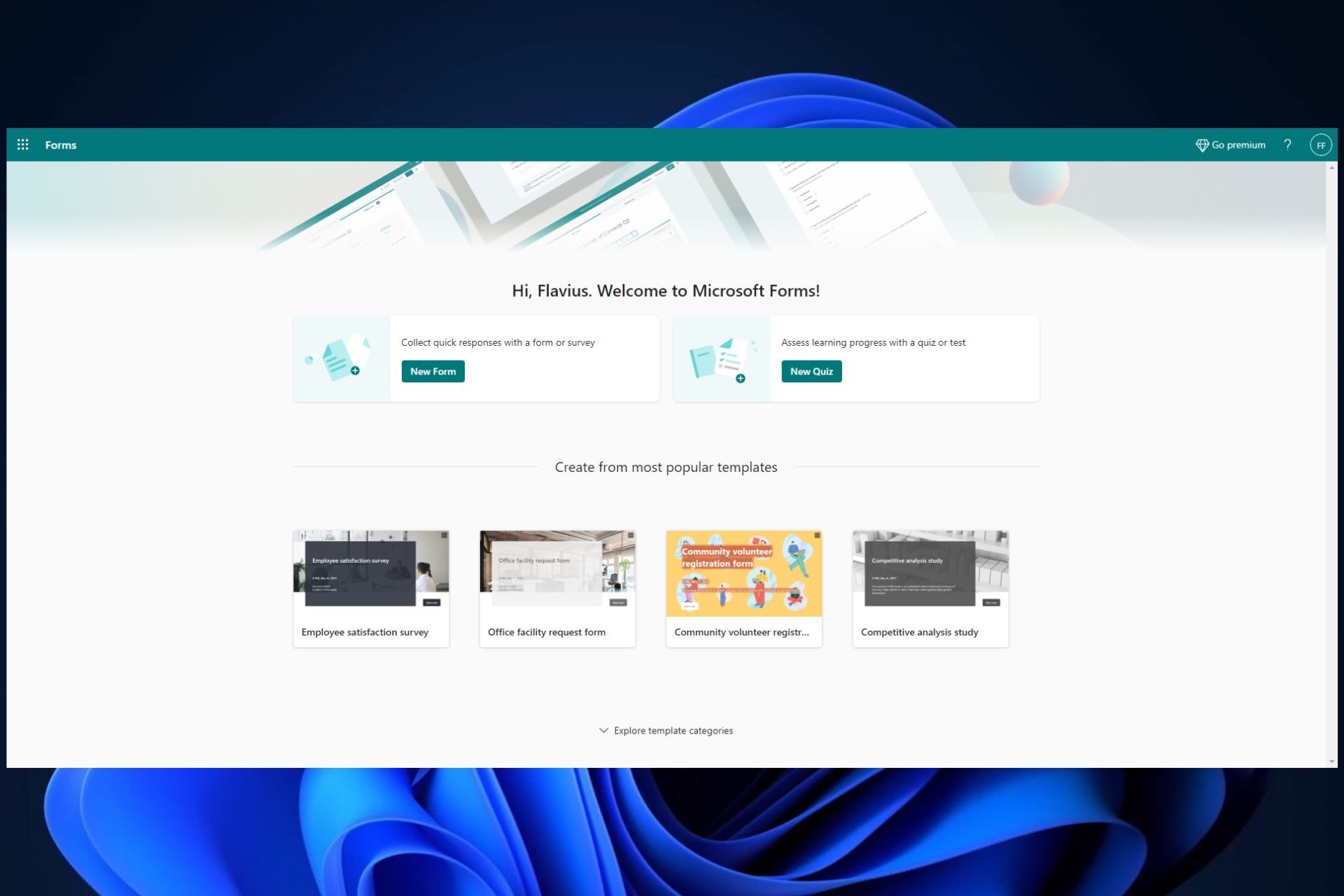
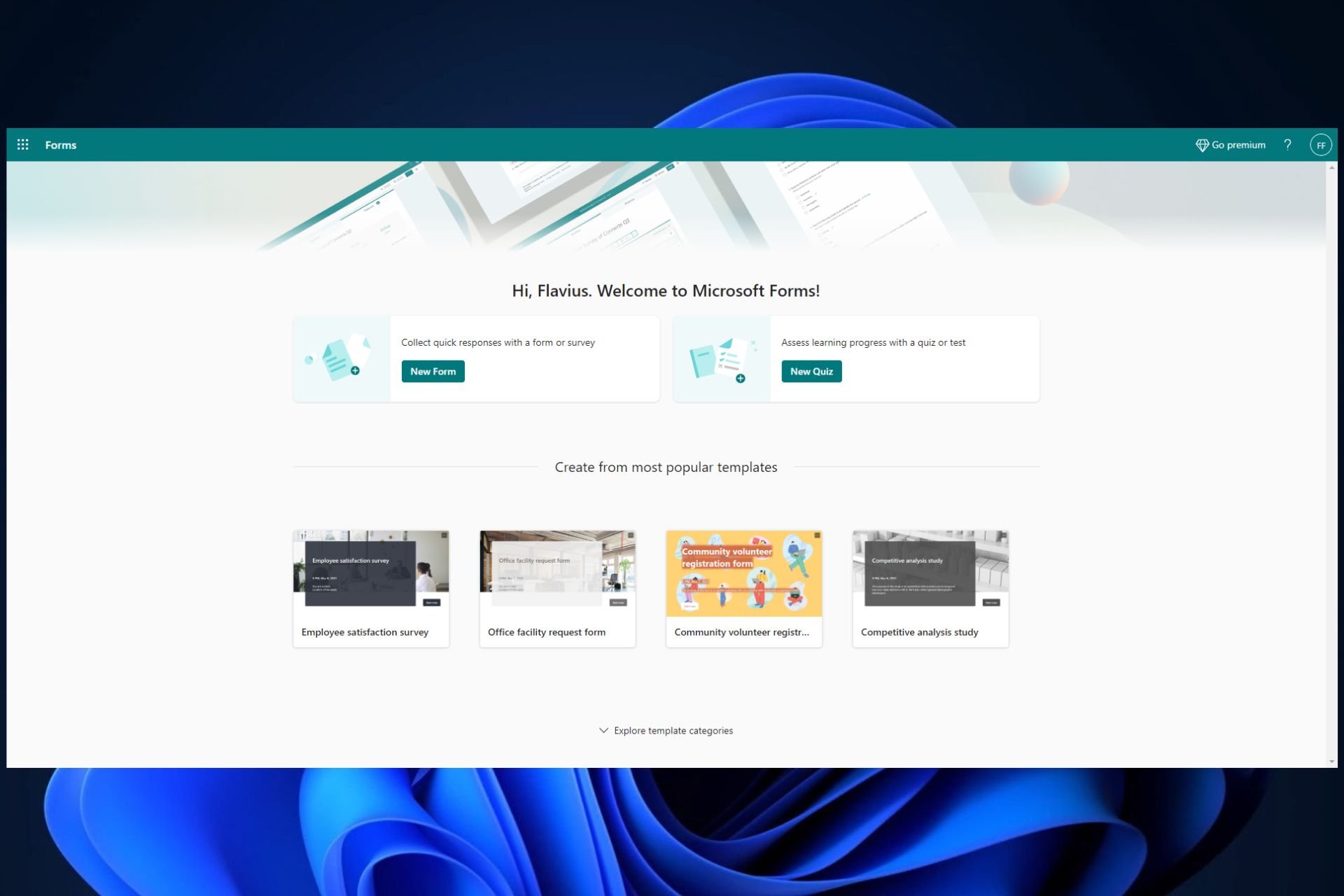
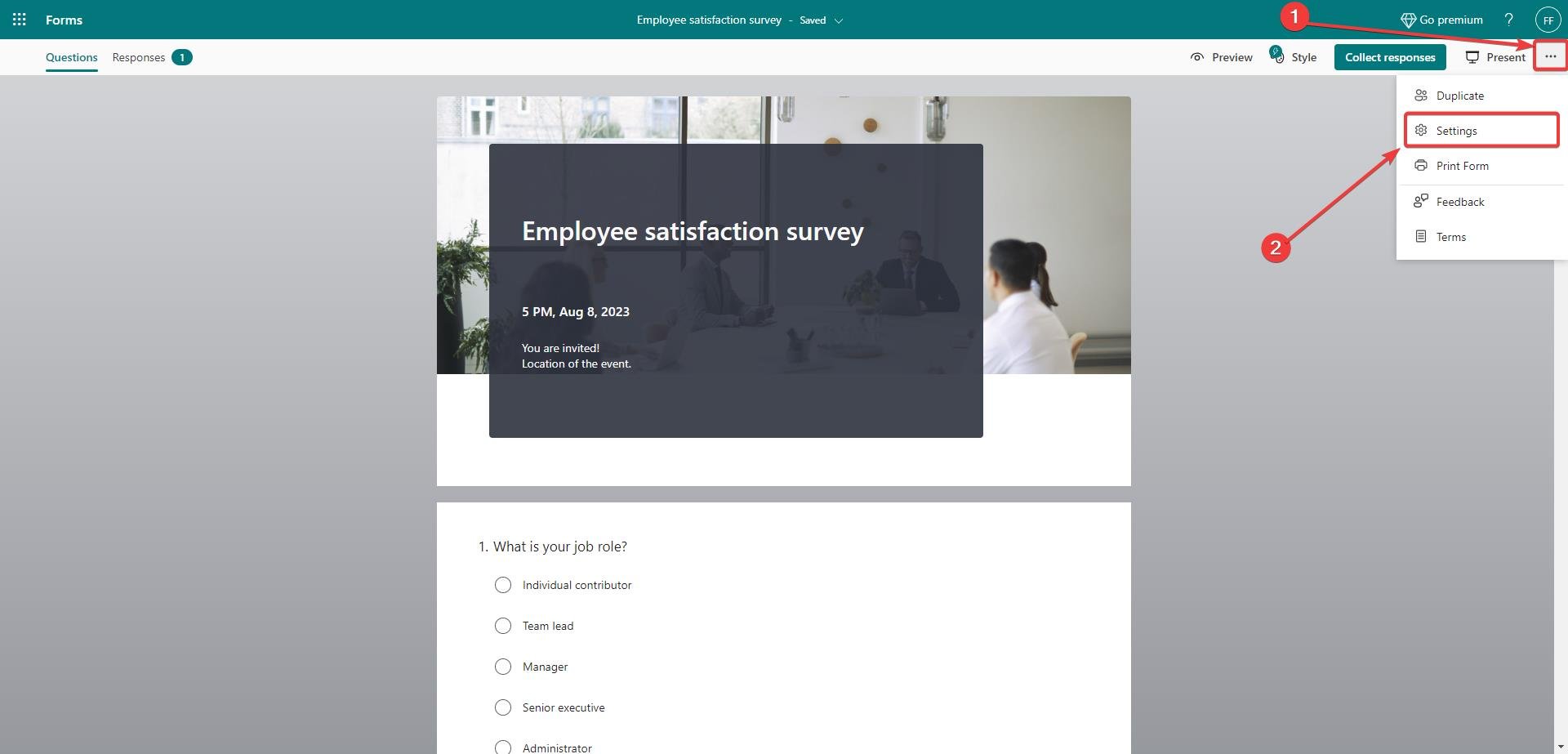
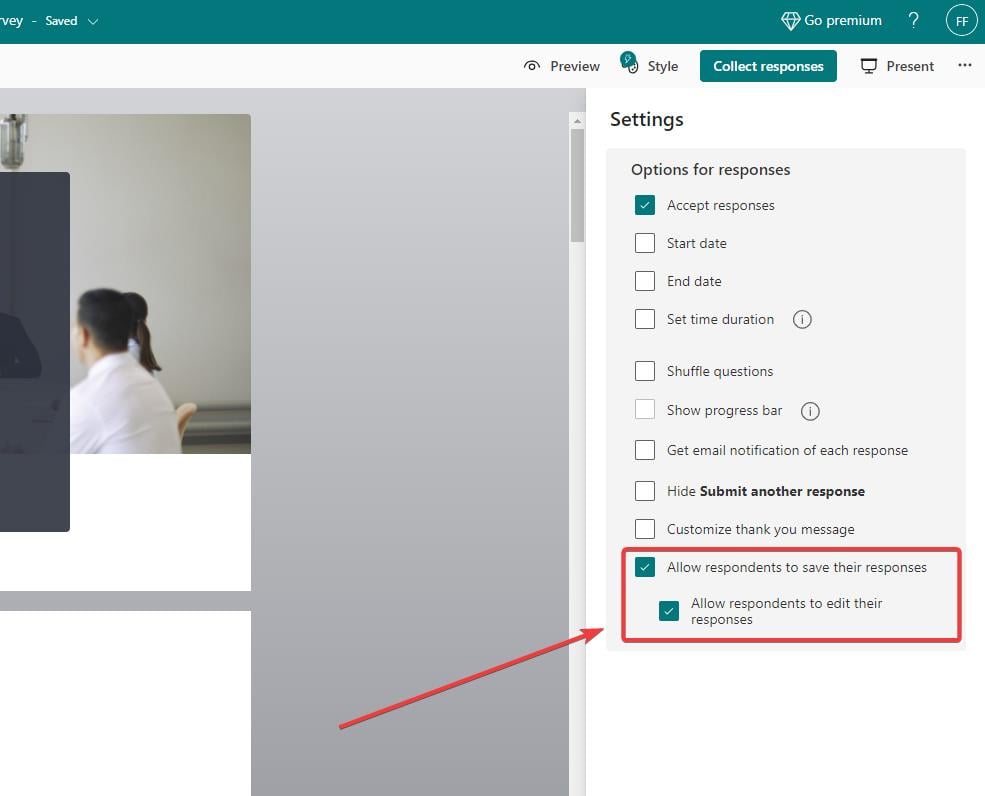
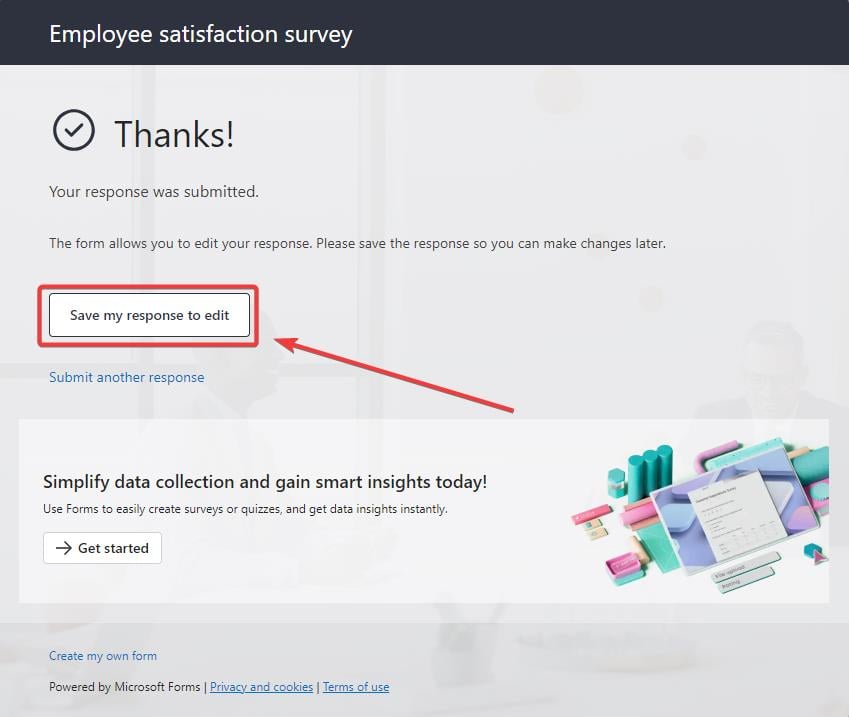
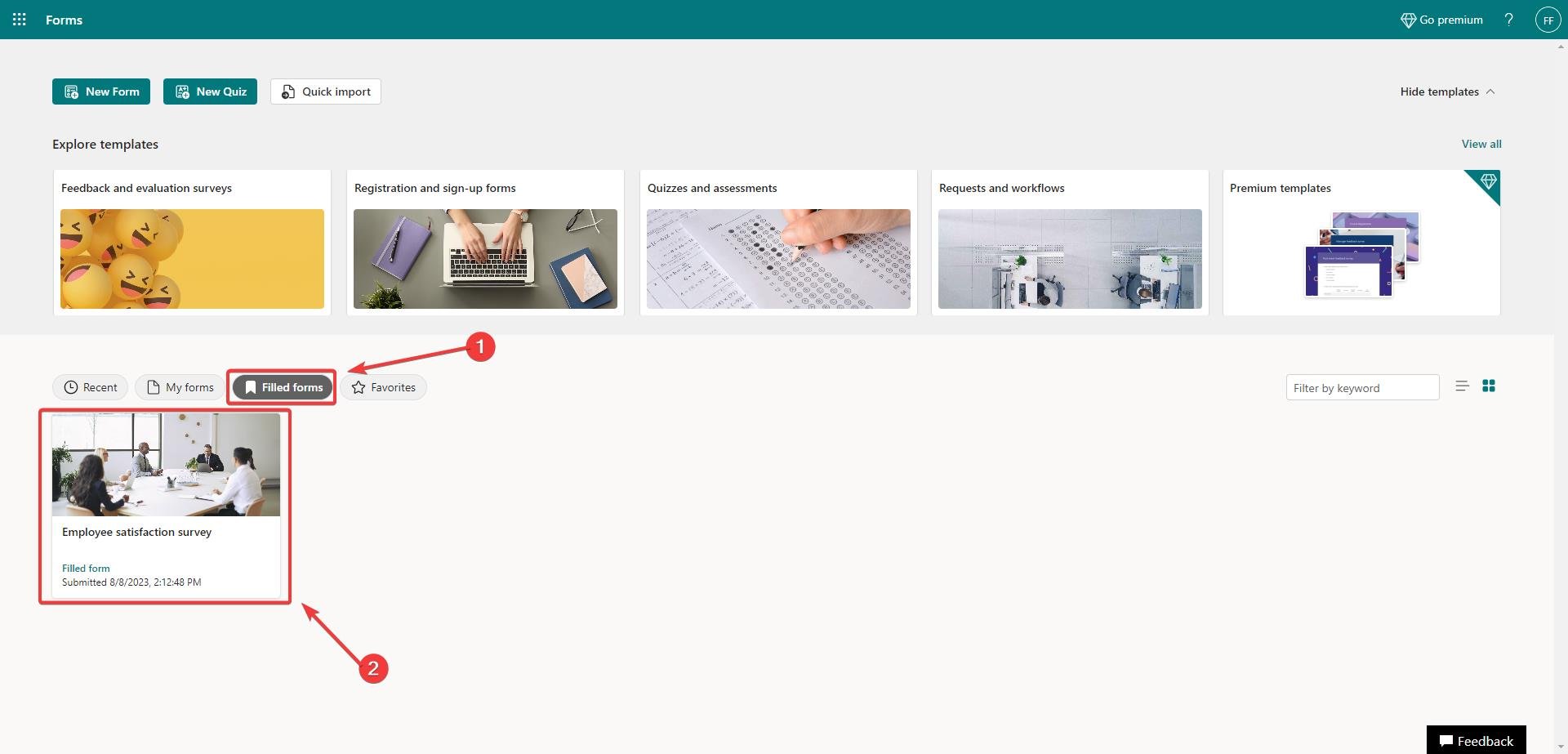
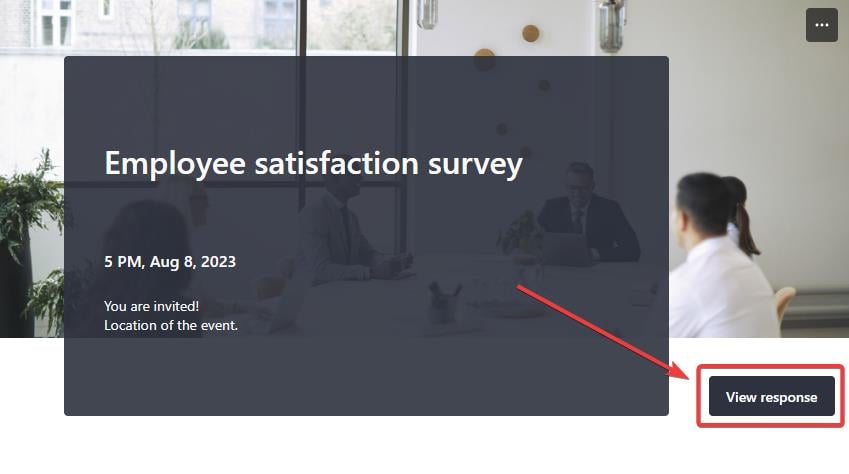
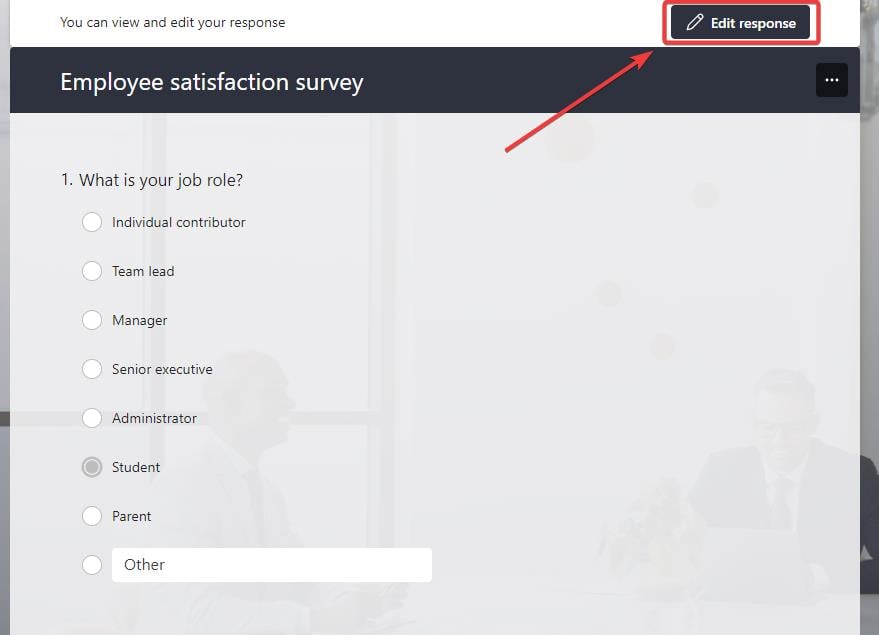
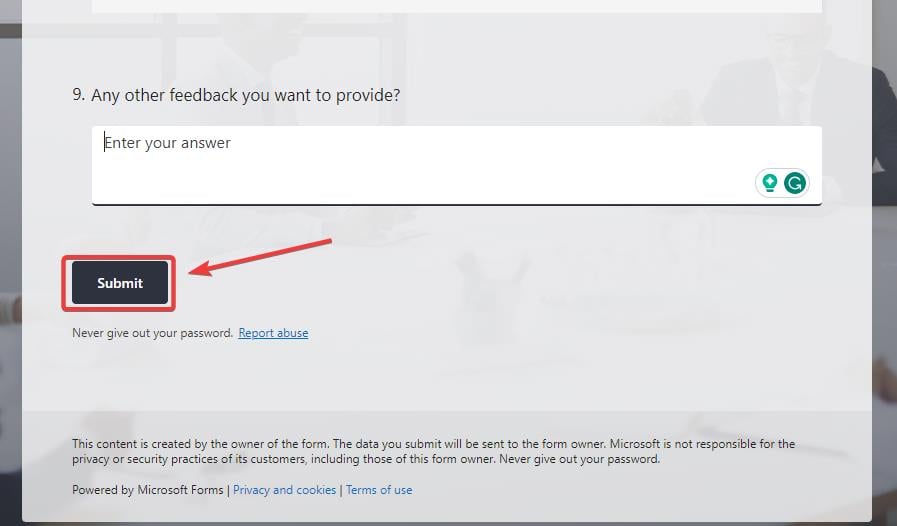
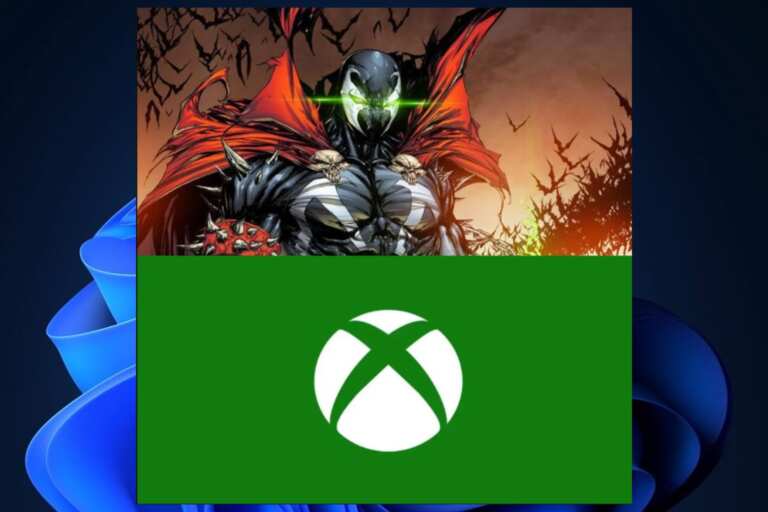
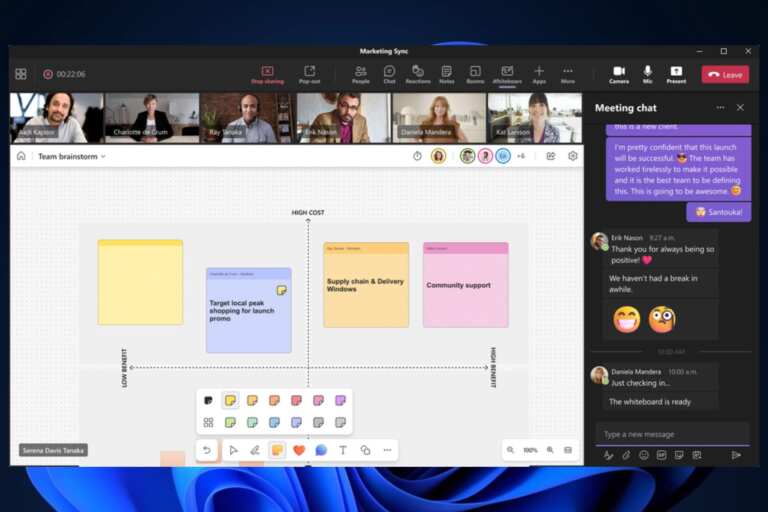
Leave a Comment